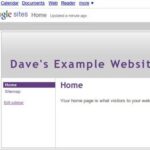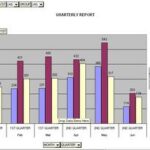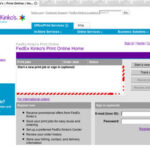There are more than 6 million videos uploaded on MySpace (as of 2/18/07). With the popularity of online videos, that number will only continue to grow. So how do you get in on the action? Here’s a step-by-step guide to uploading your videos to MySpace.
How Do I Get To the Videos Screen?
From your homepage go to “View My Videos” which is directly below your display pic.
How Do I Begin Uploading a Video?
You’ll be taken to the Videos screen. There are 4 tabs – Featured, Videos, My Videos and Upload. Click on Upload.
You will now be on the Upload Video screen. This is where you enter all the information about your video.
Upload Video: Step 1
Title: Enter the title of your video here – (maximum length is 64 characters).
Description: Enter a short (or not so short) description of your video – (maximum length is 3000 characters).
Tags: Next you have to enter at least one tag. Tags are simply keywords that identify what your video is about. Uploading a family video? Make your tag – family. Uploading a music video parody? Make your tags – music video, parody. The comma is used to separate tags. Pretty simple.
Categories: Choose at least 1 category that your video best fits into. You can choose up to 3 different categories.
Animals
Animations/CGI
Automotive
Comedy and Humor
Entertainment
Extreme Videos
Instructional
Music
News and Politics
Schools and Education
Science and Technology
Sports
Travel and Vacations
Video Blogging
Video Games
Visibility: Here you decide whether you’re going to make your video public or private. If you choose public, your video will pop up in search results. So anyone will be able to see it. If you choose private, then your video will not appear in any search results.
Agree to MySpace Terms and Conditions: You can read the MySpace Terms and Conditions in its entirety here, but the most important thing is that you realize that you cannot upload porn (duh) or any unauthorized copyrighted material (which is anything you don’t have permission to be posting anywhere). If you do either of these, chances are your entire MySpace account will be deleted without warning, so don’t do it!
At this point you’re done with Step 1, so hit Continue to proceed.
Upload Video: Step 2
Now you’re ready to upload the actual video. Make sure that your video is a) below the file size limit of 100MB and b) in one of the following acceptable formats:
.asf, .wmv, .mov, .qt, .3g2, .3gp, .3gp2, .3gpp, .gsm, .mpg, .mpeg, .mp4, .m4v, .mp4v, .cmp, .divx, .xvid, .264, .rm, .rmvb, .flv.
If you’re good on both counts, then click “Browse” to find the video on your computer’s hard drive. Once you find it click “Open” and then “Upload”.
The only thing left is to wait patiently as your video is uploaded to MySpace. Once it’s uploaded you can click on “My Videos” to see it and any other videos that you’ve uploaded.
Pretty easy, right? So get your camera out and start making some incredible videos to share with all your MySpace friends.
Reference:
- MySpace Videos