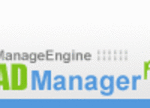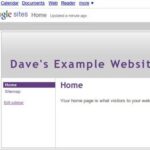MySpace, how many times do you hear that? There is no question that MySpace is now a household name. Grandma has a MySpace, Dad has MySpace, Mom has a MySpace, and well you get the idea. One of the key features about MySpace is that there are almost no restrictions when it comes to customizing your MySpace page. MySpace has left the website open for almost any HTML coding you can think of.
While this is an awesome feature for the novice to advanced MySpace user, some MySpace users don’t even know how to add pictures to their MySpace profile page. While some MySpace users may be scared of HTML I promise that adding photos to your MySpace profile is almost as easy as copy and paste.
Here is how we’ll do it.
Adding Pictures to Your MySpace Profile- Photobucket
The first step to adding pictures to your MySpace profile is to open a photobucket account. To do this just go to www.photobucket.com and follow the on screen instructions. It is very simple. If you can sign up for an email account you can sign up for a photobucket account.
Once you have a photobucket account what you will want to do is start adding pictures to your account. This also is very easy. If you can save files on your computer you an upload pictures to your photobucket account.
Once you are signed into your photobucket account you will see a big box that says “Upload Images and Videos”. Underneath that text you will see a “Browse” button. Clicking that button will up a screen with your files. Simply navigate your way to the file you wish to upload. Once you find the file you want to upload click on the file. The file screen will disappear and you will be back on the photobucket page. Now you will want to click on the button that says “Upload”.
Still with me? We are about half way done adding images to our MySpace Profile page!
Now you picture should show up in your photobucket account. Go find the picture. When you are looking at the picture in your photobucket account you will see 3 lines of text under it.
URL Link- You use this when you just want to send a link of your picture to someone. This is good for emails and instant messengers.
HTML Tag- This is what you will want to use for Myspace and other websites that require a TAG or HTML. This also what you would want to use to add image and video to your blog.
IMG Code- Most Message boards use a different type of code. This is that code.
Adding Pictures to Your MySpace Profile- Coping Code
Once you have all the pictures you want uploaded to your photobucket account it is time to start copying the code to paste in your MySpace page.
Now you will see why I said that adding pictures to your MySpace layout was almost as easy as copy and paste!
First, select the first picture you want to add to your MySpace profile page. Now find the box below titled HTML Tag. Right click inside that box. A small menu will pop up by your mouse. You will want to click “Copy”
Adding Pictures to Your MySpace Profile- Pasting Code
With your photo code copied you are almost ready to add a picture to your MySpace page.
Sign in to your MySpace page and click on the link that says edit profile. Now, before you paste the code anywhere you need to decide which section of your MySpace page you want the image to show up in. Which ever section you decide to paste code in is where the image will show up.
So, once you have decided where you want your photo to show up all you need to do is click your mouse in that section so that you get the little blinking cursor. Then you will right click your mouse and click “Paste”
Were getting close!
Now, go to the bottom of the page and click the save changes button. After you do that you can go to your MySpace profile page and check out your newly added photo!
Adding Pictures to Your MySpace Profile- Tips
You made need to resize photos for your MySpace page so that they don’t take up the whole screen. You can do this in your computer in whatever photo editor you like to use.
Photobucket also has a nice feature where you can resize the picture in percentages. Photobucket gives you recommendations on how much to reduce the image size.