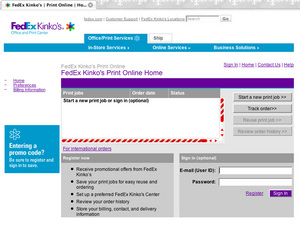With FedEx Kinko’s Office and Print Centers, you can order most printing services online. (Exceptions are business cards, signs, and most types of document creation–call the store for details.) Simply visit their Print Online Home and follow a few basic steps using insider information. Place your order with confidence and discover what you need to know for making that important follow-up phone call to FedEx Kinko’s. Let’s get started!
To place an online order, visit printonline.fedexkinkos.com. If you plan to frequently place online orders, then sign in, either at the beginning or the end of the order process. Signing in is optional.
To begin, upload your file(s). FedEx Kinko’s can accept just about any file type. As you upload a file, their system converts it to a Portable Document File (PDF)–a.k.a. Printer Description File–or to a Kinko’s Document File (KDF). If the system cannot convert your file, an Additional Action Page will suddenly appear. That’s okay–your file can still be printed. If you are placing an order even as you read and did not get this Action Page, proceed to Set Your Print Options (next page). Everyone else, continue here!
The Additional Action Page appears when you upload a file that cannot be converted to a PDF. However, your ‘unrecognized’ file was uploaded and it can be printed. In fact, your file is probably of a type that is listed on the Action Page. So, why did this page appear?
Mac users are most likely to see this Action Page. Because FedEx Kinko’s conversion system is PC-based, it cannot convert files uploaded from a Mac to PDFs. For example, if you upload an Adobe Photoshop jpeg, the Action Page will appear. (Oddly enough, it doesn’t appear when MS Word Documents aren’t converted.) But again, your native files can be printed. Just be aware that Word files might undergo a format change (see Note 1, at the end of this article).
To continue the order process from the Action Page, just fill in the box for special instructions or delete your file. You must choose one or the other. But only delete your file if you own Adobe Acrobat Professional and thus can convert your native file to a PDF, which you can then upload. Otherwise, just fill in the box. If you don’t have special instructions, make a comment such as this is a jpeg.
Another reason why this Action Page appears is that you–Mac or PC users–uploaded a file type that does not appear on the list of recognized file types, such as CAD, for example. In this case, you can do one of three things–delete the file, convert it to a PDF, and upload the PDF; cancel the order and take your file elsewhere; continue with the order. If you continue, state in the special instructions box that you uploaded a CAD file and state how you want it printed. Also state that you understand that your file will be sent to FedEx Kinko’s Digital File Support (DFS) for conversion to a PDF and that this could add an additional 24 hours to your lead-time. There is no charge for this service. Note: This DFS service is not necessary for any file types that appear on the Action Page list even though your file may not have converted. Screenwriters who use script programs such as Final Draft (not on the list), see Note 2.
Mac and PC users alike will see this Action Page also appear if the image size of your file is oversize, let’s say 20 x 30 inches. This can certainly be converted to a PDF but not on FedEx Kinko’s online system. So, just state the size of the file in the special instructions box. And indicate whether you want your oversize file printed in b/w or color. Be aware of a huge price difference (See Note 3).
Set your print options. This is self-explanatory. Just fill in the requested info–number of copies, b/w or color, paper stock, etc. Here, you can explore the paper categories.
Bind, staple, & more. If you need finishing, select this tab and choose from various Binding options (with covers) and Stapling, Cutting, Hole Punching, and Folding. If you want an option you don’t see, such as Booklets, then add special instructions for that option. Be aware that there is a document creation fee if you have not formatted your file as a booklet (see Note 4).
Tabs & insert pages. For those who order tabs, be aware that tabs are a form of document creation and are costly. If you think you will need additional copies of the documents into which your tabs are to be inserted, then request FedEx Kinko’s to give you the digital tabs file that they create for you. You can use this file for future orders and you will have only printing costs to pay for. Otherwise, you will have to pay again for document creation. FedEx Kinko’s charge for storing files onto a CD but you will still save money if you have ordered more than five tab names. Or, when you pick up your order, pull out your jump drive and ask to have your tab files stored on it. There’s no charge for that!
If you have special instructions, be clear. You can include your deadline and request a proof–we will discuss both of these topics later.
Choose delivery or pickup. Once you’re done with your specifications, you will continue to Delivery Options–FedEx will ship your order or you can pick it up. If you choose the former, fill in the blanks. If you choose the latter, enter your zip code and choose the store location nearest you.
Pay for your order. If you have not entered special instructions, you will pay for your order online. The credit card charge will process upon completion of your order. It will be the same price that you were given online. However, if you call and authorize changes to your print and finishing options, the pricing will necessarily be different. Of course, you will request the new price if you make such a call. (You cannot pay online if you gave special instructions.)
You will receive confirmation e-mail with an order number. At this point, you are done with the order process under these conditions–your order is simple; you don’t need a proof; you gave no special instructions; you can wait up to 24 hours for your order. Yes, you were given a shorter lead-time online but read ‘Understand the schedule process’ and all will become clear.
You will receive a second urgent e-mail if you gave special instructions. It will ask you to call the store to ‘review your order, determine final pricing, and provide payment information before it can be completed’. Of course, you will review your order and get the final pricing–based on labor and materials costs. However, you may not have to provide payment information–you can pay when you pick up your order. But that is up to FedEx Kinko’s.
Understand the schedule process. FedEx Kinko’s gives a lead-time that is well under 24 hours for online orders. This lead-time can be inaccurate because it is not based on the individual store’s actual schedule, which is determined by the following factors.
FedEx Kinko’s centers take in many jobs, online and walk-ins. They ideally schedule these jobs according to the nature of the job and the customer’s deadline. And according to their current workload, their available equipment, and their available staff. These factors also are used by their 24-hour stores.
The lead-time for many jobs is 24 hours. If the nature of a job is simple, then the lead-time can be as brief as five hours. If the job is complex, then the lead-time can be 48 hours or more. You can negotiate, with diplomacy! Factored into all of this is the proof. And you should order a proof if your job is complex and you are ordering a large quantity. With this understanding, let’s proceed to that important, follow-up telephone call!
Call FedEx Kinko’s thirty minutes after completing your online order. As we have established, you don’t need to call if your order is simple–unless you have concerns. But if you received an e-mail asking you to call, then call. Insider information is your best ally! Have your confirmation number available (you likely won’t be asked for it). Ask for the Project Coordinator (PC). Tell him your name and ask if he has had a chance to look over your online order. If he has, then he is ready to discuss it with you.
The PC will ask for your phone number–usually the fastest means of tracking your order (and its progress). You and he will discuss your file(s) and will review your special instructions. You will also review any changes in pricing and the lead-time. If you have requested a proof, you will arrange a time for it to be ready for you to inspect. Be sure to show up at the store at the appointed time–your job will not progress until you have approved a proof. If you show up hours late, your job will necessarily be given a new lead-time! If your deadline is important, don’t let this happen.
If the PC says that he has not yet looked over your online order, ask if he can look at your order now. If he can, then follow the process outlined in the prior paragraph. However, if he says that he cannot, then give him your phone number (and name again) and ask when he can call you back. Then, wait. If you don’t hear from him by the appointed time, give him a few more minutes. If you still don’t hear back, then call him. And be pleasant! The PC is the go-to-guy and is often busy with the current workload and with customers in the store. He is also responsible for your order being done right and on time.
If no PC is on duty, ask for an Assistant Manager (AM). If the AM is unavailable, then ask for a team member who would be able assist you–not all team members can. On the other hand, you might get a team member who is a Key Operator. He is the one who actually does the labor. And, ultimately, he is the one who does jobs right and on time. Thus, be brief and friendly since he may be operating several machines while he is on the phone with you. You will find that with rare exception, FedEx Kinko’s team members take good care of customers despite stressful conditions of understaffing and work overload.
You will receive e-mail telling you that your order is complete. Depending upon the online option you chose, your order will be delivered via FedEx (to you or whomever you designated) or you can go to FedEx Kinko’s to pick up your order. If you were unable to pay for your order online and you did not pay while your order was in progress, you can pay in-store. However, for the delivery option, you must have paid for your order in full. Here’s how you pay now.
Since FedEx Kinko’s do not accept credit card payments over the phone, you must have a fax machine. Ask the store to fax a Credit Card Authorization form to you, which you will then complete, sign, and fax back. If your company has a house account, you can sign an invoice for your order–the PC can fax it to you and you can fax back a signed copy. Regarding payment for FedEx delivery, you can use your FedEx account (not the same as your FedEx Kinko’s house account) or start one–you can apply online.
Once you have paid in full, you will have three other delivery possibilities. If you have a business, ask the PC if free local delivery is available and, if so, what the terms are. Or use a courier service. If you do, let the PC know. He should add the courier name to the label on your packaged job. Or send a proxy. Simply provide the proxy with the same phone number you used for your order.
Examine the completed order before you leave the store. You or your proxy should examine the completed order–a courier, of course, won’t do this. If the order is correct, which you should expect, then you or your proxy will receive a receipt and will leave the store with a job that was done right and on time!
Note 1. Invest in Adobe Acrobat Professional if you frequently need copies from digital files–especially when you, necessarily, use programs not available at FedEx Kinko’s or certain other copy centers. With Professional, you can convert your files and get them printed anywhere! In my experience, PDFs have a 98 percent success rate for printing out correctly, including PDFs made from Word Documents using Hebrew fonts, other fonts with different letter symbols, or any fonts that FedEx Kinko’s do not have (for your info, your fonts cannot be uploaded to their computers due to firewalls). Adobe Illustrator files usually fare well as PDFs. But Adobe Photoshop files, such as jpegs, often print out better from their native state–unless you convert them to PDFs at their proper resolution.
Note 2. Screenplay writers who use Final Draft or some other screenplay program, check this out. Even the FedEx Kinko’s stores in Hollywood do not have the Final Draft program. So, don’t be disappointed when they can’t print your scripts within 24 hours. Treat yourself to Adobe Acrobat and make your own PDFs. In the meantime, there is a way around this. Skip the online program, eke out one hard copy of your script from a home printer, and then take the hard copy to FedEx Kinko’s to make multiple copies! In Hollywood, you can get a very low script rate–check individual store policy!
Note 3. The current price for oversize b/w is 75 cents per square foot. The current minimum price for oversize color, depending on the paper you choose, is ten dollars per square foot. If you want your print(s) mounted and/or laminated, you should definitely call the store to discuss pricing.
Note 4. There are additional fees for booklets. For example, if you want a b/w booklet but with a color cover on cardstock, you will pay for the color, the paper upgrade, and the insertion. There is also a charge of 25 cents per booklet, which includes folding and stapling, but no trim. Trimming is extra.