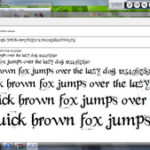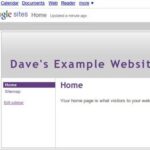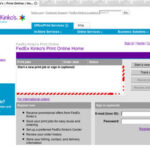In this guide I will show you how to change the appearance of your MySpace Instant Messenger. You can change your MySpace instant messenger by changing the skin, the font options, and more. Open your MySpace Instant Messenger and sign in. Then we will get started with this guide.
The first thing that I will show you is how to change the skin of your MySpace Instant Messenger. The skin is your MySpace Messenger where you see all of your friends. Go to the top of your MySpace messenger and click File > Change Skin. The Appearance window will open. At the top of your box you will see the Skin section. Drop the Skin box down and select the skin that you want. You can go through all of them to see which one you want to use. Select a skin and click Apply at the bottom of your box. This will close your MySpace messenger out and open it up with the new skin.
To change the skin again, drop the box down and click another skin. Then click the Apply button. When you have found the skin that you want to use, you can click the OK button to close the box.
Next, I will show you how to change the appearance of your contacts in your MySpace messenger. You can select how you want your offline contacts to be displayed. Go to the top of your messenger and click File > Preferences. When the window opens, click on the Contact List in the left part of your window. In the top section you can select how you want the offline contacts to be displayed. Tick the circle next to the one that you want.
In the bottom part of the same box you can change what you want displayed. You can choose to display their pictures in your Messenger window or not display them. If you choose to display them, you can choose what size you want the pictures to be.
You can tick the box to allow the contact headlines in the list. You can tick the next box to allow your picture to be displayed at the top of your messenger. The last field will show the MySpace IM Room groups. Once your have finished, click the OK button to close it.
The last thing I will show you is how to change the appearance of your MySpace Message window. This is the window that you use to talk in. You can change the font options by opening your Preference box again. Click the Appearance link in the left side of your box. In the IM Text section you will see a Font button. Click that button and change your font options to what you want. Click OK to save the options. Then click the Apply button to apply them.
You can also apply a background image to your message window. Click the Choose Image button. When the window opens, locate the image that you want to use for the background. Click the Image and click the Open button. Click the Apply button and then the OK button to close the window. You will see your image in your message window when you start talking to someone.
If you have any problems or questions, please feel free to email me at [email protected]