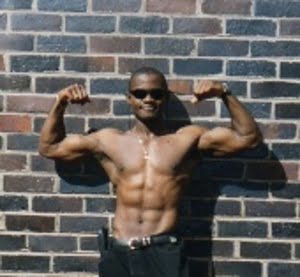While cable Internet is often a reliable connection for users, it still suffers from intermittent loss or degradation of service. Fortunately, most cable Internet service providers have provided their users with useful tools to measure the health of their cable modems. As a result, it is possible to pinpoint where problems may be originating from and even solve them without the dreaded call to technical support.
Just so you are aware, many sections of this article were written using the Motorola Surfboard SB5120 cable modem diagnostics as a reference.
Cable Modem Lights
Before looking into more advanced diagnostics, it is always useful to take a quick glance at your cable modem’s lights. Since every cable modem is different, here are a few general pointers for indicators you may or may not have:
Power: Obviously, this should be lit up. As with all computer equipment, cable modems need power to operate. If you suspect there is a problem with your cable modem’s power line, simply try moving it to another outlet. Keep in mind that it is also possible for power strips or surge protectors to break down.
Receive: Indicates the modem’s ability to receive data from your ISP. It is normal for this light to blink when your cable modem is initially connecting to the Internet. Additionally, some modems will use this light to show activity on the line once connected. A solid light usually means your cable modem is ready to receive data from the ISP.
Send: Indicates the modem’s ability to send data back to your ISP. Similar to the receive light, it is normal for this indicator to blink when connecting to the Internet or when there is activity on the line. Again, a solid light usually means your cable modem is ready to communicate back to the ISP.
Online: A solid light here usually means your cable modem is completely ready for use. If this is not lit up and you have a send and receive light, there was an issue performing the final steps to connect with your ISP. If this happens to be one of the only lights on your modem, a problem with the online indicator may be caused by something on the send or receive end of the connection.
PC/Activity: If the above lights seem to be in good standing, this light should blink as you use the connection. If this light is solid, there may be an issue carrying the connection to your computers. Make sure all Ethernet cables are properly connected.
Standby: If light up, this indicator shows that your modem is on standby mode. In this mode, your modem will not send or receive any information, effectively disconnecting you from the Internet. It is easy for this button to be accidentally pressed on the Surfboard modem series, so make sure this is not lit up unless you need it to be.
Internal Diagnostics
As stated before, your modem’s lights can really only give you a general overview of your modem’s health. To really understand how well your modem is performing, you need to look into more advanced readouts.
One of the most useful tools any cable modem user should know how to use is the modem’s internal diagnostic page. Fortunately, almost every cable ISP allows their users to access this area. Even better, these readouts can be accessed from within a browser window and require no special software.
To access your modem’s diagnostic page, try navigating to http://192.168.100.1/. If this URL does not work, please consult your modem’s manual to find its internal IP address.
Once you are able to access the diagnostic page, you should see a wide variety of information provided by the modem. For example, on the Surfboard SB5100, the diagnostic page includes an overall status page, signal levels, modem addresses, minor configuration, and a log file.
The easiest way to measure your modem’s health is to take a look at its signal levels. If you are having trouble locating these, here is a readout sample from the SB5100 modem:
Downstream Value
Frequency 591000000 Hz Locked
Signal to Noise Ratio 38 dB
Power Level -4 dBmV
Upstream Value
Channel ID 1
Frequency 24304000 Hz Ranged
Power Level 43 dBmV
You’ll notice that the signal levels are divided into two categories: downstream and upstream. Downstream and upstream signify the receive and send portions of your connection, respectively. Also, for the purposes of this article, we can safely ignore the frequency that your modem is operating on. The important numbers you need to be aware of are your signal to noise ratio and the current power levels.
“Good” Signal Levels:
Downstream Power Level: Shows the power level of the signal from the ISP to your modem. Modems usually rated to work at -15 to 15 dB. The closer this number is to 0 dB, the better your signal quality is going to be. For best service, you’re going to want this number to be in the -7 to 7 dB range.
Downstream Signal to Noise Ratio: Shows the ratio between the strength of your signal and the noise on the line. Typically, you are going to want to see this number above 30. As the line gets noisier and your signal to noise ratio drops, you are more likely to run into connection problems. These problems, such as a dropped or poor quality connection, are often intermittent and difficult to pinpoint.
Upstream Power Level: Shows the power level of the signal from your modem to the ISP. This number is best between 35 to 50 dB. Numbers higher than 50 dB often indicate that your modem is having significant problems speaking to the ISP.
Upstream Signal to Noise Ratio: This number is not always present on diagnostic pages. Like the downstream ratio, this number represents the ratio between signal strength and noise going when sending data back to the ISP. This number is best past 30 as well, where higher numbers are better.
Quick Signal Level Reference:
Downstream Power Level
Specification: -15 to 15 dB
Recommended: -7 to 7 dB
Optimal: 0 dB
Upstream Power Level
Specification: 35 to 50 dB
Recommended: Any numbers safely within specification. Lower is usually better.
Downstream and Upstream SNR:
Specification: Greater than 30.
Recommended: Greater than 35.
If you are having problems with signal levels, it would be useful to try some basic troubleshooting steps before contacting your ISP.