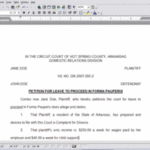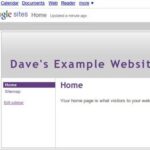Surfing has been around for a long time; it’s created a culture of its own including a style of dress, hairstyle, slang and even music. This extreme sport requires only two things: water and a surfboard. Designing and creating your own surfboard is an art form that some surfboard shops allow their customers to enjoy. There are even online games that revolve around the design a surfboard. Design your own board…and surf’s up!
Customize Your Surfboard
Step 1
Go to the Surfboard Builders website (see References) and click on the “the boards” tab located at the center-right of the screen.
Step 2
Select the type of board you want to customize. Your options include longboard, egg/retro, art/vintage, hybrid, shortboard, fish, gun, and other. For example, if you want to design a vintage surfboard, click on “Art/Vintage.”
Step 3
Select the model of board you want to customize. Each type will have its own selection of models. For example, the egg/retro type has models such as the “Catalina Gary Linden” or the “Poached Egg Hank Warner.” Click “Customize this board” to select the model you want.
Step 4
Customize the length of the board by clicking on the downward pointing arrow next to the length size located on the left side of the screen. A drop-down menu will appear. Select the length for your board from the options on the menu.
Step 5
Customize the dimensions of the board by clicking on “Customize Dimensions” below the length of the board. Select the dimensions you want for your board. Your options include customizing the nose, midpoint, tail, thickness, rail, tail type, fin setup, finish, foam, fin system, and other. Click on the downward pointing arrow next to each option and select from the drop-down menu that appears to customize your board’s dimensions.
Step 6
Customize the color of the surfboard’s deck, bottom, rails and pin line by clicking on one of the colors under the appropriately labeled section on the right side of the screen. For example, if you want to change the color of the deck to red, select the red box from the section labeled “Deck.
Step 7
Select a pre-designed board by selecting options from the “Signature Design” or “Custom Design” tabs. Note that not all of the types/models of surfboard will have options within these tabs.
Step 8
Click “Next Step” once you’re done designing your surfboard and fill out the application that appears if you want to purchase the surfboard you’ve just designed. Note that you’ll have to provide an email address as well as credit card information. If you don’t want to purchase the board, but you want to keep an image of the board you designed, right-click on the image of the board and select “Print.” Follow the print wizard to print out an image of the board.
Board Design System
Step 1
Go to the Beach Beat Surfboards website (see References) and click on the banner labeled “design” located toward the bottom of the screen.
Step 2
Select the type of board you’d like to work with by clicking on one of the board type options. The options include longboard, mini mall, sunset special gun, summer toy fish, disk, challenger, shortboard, fatboy flyer, PF flyer, twin fin, single fin, and yum yum.
Step 3
Select the length of the board you’ll be designing by clicking on the desired length. Every board type will have a different set of possible lengths. For example, for the fatboy flyer there are length options such as 6-feet by 10-inches or 7-feet by 6-inches. Click “Next” when you’re ready to continue.
Step 4
Select the tail type of the board by clicking on one of the available options; each board type will have different tail type options. For example, the fatboy flyer has tail type options such as the swallow tail (looks like the end of a bird’s tail) and a squash tail (rounded). Click “Next” when you’re ready to continue.
Step 5
Select the rail type for the board you’re designing by clicking on one of the rail type options. Each board type will have a different set of rail type options. For example, the fatboy flyer has rail options such as standard, boxy and pinched. Click “Next” when you’re ready to continue.
Step 6
Select the design and color of the design for your board. This is called a “spray job.” Click on one of the desired designs, then select the color by clicking on the desired colored box. To change either the design or color, simply click on a different design or color. Click “Next” to move on.
Step 7
Select the fin setup by clicking on one of the fin setup options. Each board will have different options. For example, the flyboy flyer has two fin setup options, the “Thruster fins” and “Quad fins.” Click “Next” to continue.
Step 8
Select extras for your board. The extras for every surfboard type are a grip, bag and leash. Click on the picture of each extra to select it. Click “Next” to continue.
Step 9
Revise the customizations, options and extras on your board. If you see something you want to change, press “Back” until you get to that part of the design tool and change it. If you feel the board is done, you’ll have the option to click “Finish”; only click that if you want the board you designed to be built for you. If you don’t, right-click on the image of the board and click “Print” to print out an image of the board you designed.
Design Your Own Surfboard
Step 1
Go to the Yahoo Kids’ Design Your Own Surfboard game website online (see References) and click “Start Creating Your Board Now!” to get started.
Step 2
Click on the “Next” or “Back” arrows next to the board shape on the right of the screen to change the board type.
Step 3
Click on one of the colored boxes located on the top-left of the screen to select the color of the board. To change the color, click on a different color.
Step 4
Select one of the “skins” for the board by clicking on the desired skin and dragging it to the board. To change the skin, simply drag a different skin to the board.
Step 5
Select “characters” and “stickers” for your board in the same manner a skin was selected. Click “Create Surfboard and Print Design” when you’re done designing the surfboard.
Step 6
Click “Print Your Custom Surfboard” and follow the printing wizard to print an image of the surfboard you designed.