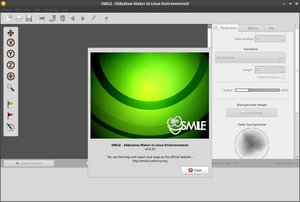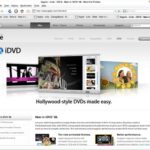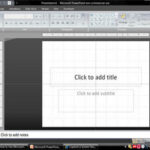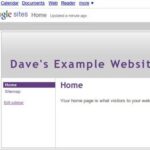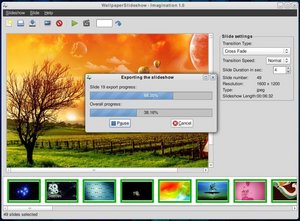If you’ve ever used one of Apple’s tools to create a slideshow (iMovie or iDVD both work well for this task), you know how simple it can be. Drag your slides into the slideshow timeline, choose a track for background music, give it a title and choose your settings, and click Create. That’s it! Sure, there are tons of other options, and if you want you can select a transition and slide length for each slide, but for quick-and-dirty slideshow creation, Apple makes great tools that anyone can use.
For Linux lovers, on the other hand, while creating basic slideshows has long been a simple process, creating slideshows with as much flair has not been as simple. Possible? Sure. But not in such an easy point-and-click fashion.
That may be changing. Gibault Stephane has created a great program called Smile (which stands for Slideshow Maker In Linux Environment) that has all the ease-of-use and creative options you expect out of a simple, elegant slideshow creation tool.
Using Smile couldn’t be simpler. Upon your first launch, you’ll be asked to choose a directory where Smile will create your slideshows. Choose a spot on your hard drive (making sure you’ll have a lot of extra space… just in case), and begin. Create a new slideshow from the menu or from the toolbar icons. Smile gives you options to create slideshows in PAL or NTSC (NTSC is the video output standard in North America and most of South America, while PAL is used pretty much everywhere else), and both widescreen or standard 4:3 TV format.
Once you’ve done this, you can add as many slides as you want to the timeline. Slides can be reordered by drag and drop, and you have a ton of options, such as slide background color (if your slide doesn’t exactly fit the presentation ratio you’ve chosen), the ability to add text, speech bubbles, and even moving animations (such as snow!), to your slideshow. There are transitions available as well, to give your slideshow a smooth, polished look.
If your version of SOX (a common media transcoder for Linux) has been compiled with MP3 support, you can even add a song, which will be encoded to the correct format automatically. Warning to Ubuntu users: your version of SOX has not been compiled to support MP3 encoding, so if you want this feature, you’ll have to compile your own version. A simple search engine query of “sox mp3 support Ubuntu” should give you a few easy to follow tutorials, however.
When you’re finished with your slideshow, Smile will show you a preview of what the finished product will look like, and when you’re satisfied that everything is as it should be, simply choose the Render option. Smile can create a slideshow in MPEG2, Xvid, DV or FLV. Those are, in order, the format used by DVDs, computers, video cameras, and YouTube, so you really should have all your bases covered. You don’t necessarily have as much fine control over the quality (you’re given, instead, four generic levels – Good, Better, etc.), but in my testing the quality was definitely up to my expectations.
Depending on how much extra features (such as animations) you’ve chosen, the rendering process could be quick or (with lots of animations) take a bit longer. When it’s done, you’ll have a new file on your desktop, ready for playing, uploading to the web, or burning to DVD.
All in all, I’m really happy with Smile. It’s an elegant solution that should make a lot of people happy. Linux and its programs have long had the reputation of being quite powerful, but not necessarily the most user-friendly environment. With Smile, and other newer programs coming down the pipeline, that assessment may no longer be accurate.