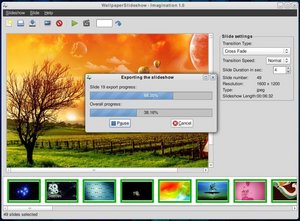A few years ago my parents went on a trip out to Montana to visit relatives. When they returned, my mom wanted to make a slideshow out of a hundred or so photographs my dad had taken at one event. This ended up being a fairly lengthy process, involving music selection, title cards and more. The nuts-and-bolts of the process wasn’t all that fun, even if the final product was enjoyable.
However, I recently stumbled on a new slideshow maker for Linux called Imagination that would have made certain aspects of the slideshow creation a whole lot easier. Imagination is very new (it only reached version 1.0 a couple days ago), but when it’s had more time to mature, Imagination appears poised to be my slideshow creation tool of choice.
Imagination is incredibly simple to use. Just start it up, then click the top-left button to create a new slide show. A new dialog box pops up, asking you for a name (and location to save) your new slideshow, along with the format and a couple other options. You have the choice to save your slideshow as either a VOB (Video Object), for direct burning to DVD, or as a Flash Video, for uploading to video sharing websites such as YouTube). And you’re covered whether you live in Europe or the US, as Imagination supports both PAL and NTSC video formats, as well as 4:3 or widescreen.
Once you’ve created your slideshow, you’ll want to add images to it. Simply click the picture icon in the toolbar and select one, or as many images as you like. Once in your timeline, images can be reordered by drag and drop. There are three options you have per slide – transition type, transition speed and slide duration.
The transition type is how Imagination shows the change between slides, and you have options such as cross fade, push in, wave, and more. Transition speed is controllable by selecting from fast, normal or slow. And slide duration is the amount of time your image will be shown on screen, not including time spent transitioning from the previous slide or transitioning to the next.
Of course, if you have a slideshow of hundreds of images, this process can be lengthy. Fortunately, assuming you want the same settings for each image, you can simply type ” A” to select all your slides, then choose from the three slide settings all at once, which will set your options for every slide in the timeline and save you lots of time!
When you think you have your slideshow “set,” you can either view it or save it. Viewing your slideshow happens right in the main Imagination menu, and is intended more as a preview than as a presentation tool (it won’t do fullscreen, and you can’t watch the slideshow with music).
Saving is quite simple. Just click the Save icon and Imagination does its thing. There’s nothing to choose at this step, as all your decisions (file name, save directory), were already made at the time of slideshow creation. As the slideshow is saved, you can see as transitions are rendered and the slideshow created. And when it’s done, voila! You have a brand new slideshow ready for viewing or upload.
At the moment, this is the entirety of what Imagination is capable of doing. But it’s only at version 1.0, and the application’s webpage mentions the next version hopefully offering support for sound (which would be a huge plus), as well as the Ken Burns Effect. As well, Imagination has an open architecture, so third parties are offered the opportunity to create new transitions, which can then be seamlessly integrated with Imagination’s already existing ones.
All in all, I’m really impressed with Imagination. It has a really simple interface, was much faster than I’d expected at rendering my slideshows and transitions, and the final product looked really good, either as a DVD file or Flash video. It’s still young and a work in progress, but Imagination is already top knotch software.