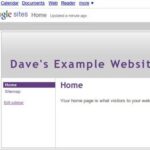Your profile is a very important part of your Xanga page. If you are new to Xanga it probably looks pretty complicated but it’s really not, once you do it a couple of times. In this tutorial I am going to show you how to edit your profile. If you are new to this, then this tutorial is for you.
Go ahead and login to your Xanga account. On your account page you will see the row of buttons at the top of the page. Click the Edit Profile button. It is the last button in that row. Now you will be on your profile manager page. This is where you will enter different information about you.
The first section is the Basic Information. Click the Edit button to make changes to this section. When you click the Edit button all of the fields will be available to type in. Type what you want in the fields. You only have to enter what you want. Nothing is required. Click the Save Changes button to save the changes.
The next section is the More About Me section. This section is done the same way as the above section. Click the Edit button and then enter what you want. All of the other fields are done the same way. After you have filled in each section, you will need to click the Save Changes button before moving on.
You can enter html into any field. If you do not know html, that is ok. I found a site that has all kinds of html codes that you can use. Visit this page for html codes http://www.quackit.com/html/codes/ . Using html in the fields will allow you to add graphics to your page and you can also change the color of the text. There are many things that you can do using html.
After you have finished editing that section of your profile, you can edit your photo on your profile. On the Profile Manager page you will see a box on the left that says Profile Pic. In this box you will see a link that says Edit Your Profile Pic. Click on that link.
On the next page you will need to click the Click Here to Upload a Profile Picture link. On the next page you will see a field with a Browse button. Click the browse button and locate the picture that you want to use. Click the picture and open it. Then click the Upload Picture button. After it has finished uploading, you will see the picture. It will ask if you want to use this picture as your default. Click the Yes link to set it as your default picture. You can upload three different pictures for your default picture.
That’s how you edit your profile. If you have any questions about this Xanga tutorial, please feel free to leave me a comment or send me an email.