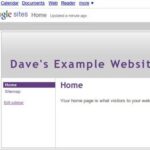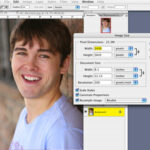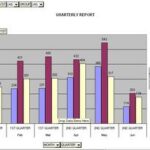In this tutorial I will show you how to edit your photos and photo albums in MySpace. I will show you how to add captions to photos, delete photos, move photos, edit albums, delete albums, and more. This MySpace tutorial is for beginners. If you are new to MySpace, this tutorial will help you with editing your photos and albums.
How to Delete Photos From Albums in MySpace
First, I will show you how to delete photos from albums in MySpace. Login to your account. On the Account page, click the Add/Edit Photos link. On the next page you will see your albums. Click the album that has the photo or photos in it that you want to delete.
When you click the album, you will see all of the photos on the next page that are in that album. Click the Move/Delete button above the photos. On the next page you will see your photos again. Click the photo or photos that you want to delete. When you click them, they will be highlighted blue. To unselect one, click it again. Now click the delete button to delete the photo or photos. When the box pops up, click OK. Your photo will be deleted.
How to Delete Albums From MySpace
Next, I will show you how to delete albums from MySpace. Go back to your account page and click the Add/Edit Photos link. On the next page you will see your albums. Click the album that you want to delete. When the next page loads, click the Delete button at the top. When the box pops up, click OK. That will delete your entire album from MySpace.
How to Move Photos on MySpace
Next, I will show you how to move photos on MySpace. Click the Add/Edit Photos link on your account page. Click the album with the photos that you want to move. On the next page you will need to click the Move/Delete button. Click the photo or photos that you want to move. Then click the Move button at the top of the photos. Drop the box down in the window that pops up. Then select the album that you want to move the photo or photos too. Click the Move button on the box to move the photo or photos.
How to Add Captions to Photos on MySpace
Next, I will show you how to add captions to your photos on MySpace. On the account page you will need to click the Add/Edit Photos link. On the next page you will need to click the album with the photos that you want to add captions too.
On the next page you will see all of your photos that are in that album. Click the box below each photo to add a caption. Type what you want in the box and then click the Save link. It is easy to add captions to your photos. Simply click the box, type your caption, and click Save.
How to Edit Albums on MySpace
Next, I will show you how to edit your albums on MySpace. Click the Add/Edit Photos link from your account page. Click the Arrange Albums button on the next page to arrange your albums. Then drag your albums to rearrange them. Click the Save link once you have them the way that you want them.
You can also edit each album. Click the Album that you want to edit. On the next page you will need to click the Options button. A box will pop up and you can edit the album in this box. Make your changes and click the Save button.
How to Arrange Photos on MySpace
The last thing that I will show you is how to arrange your photos on MySpace. Click the album with the photos that you want to arrange. Then click the Arrange Photos button. On the next page you can drag the photos with your mouse and rearrange them. Click the Save link once you are finished.