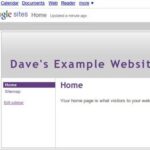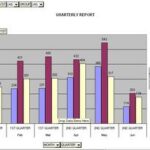This is a beginner’s guide to using ArcSoft’s PhotoStudio. In this guide I will show you how to open photos, create new documents, save documents, save photos and more. If you have just downloaded the PhotoStudio program and are new to using photo editors, read this guide to get you started.
How to Open a Photo in PhotoStudio
We will begin with the simple task of opening a photo in PhotoStudio. There are a few different ways to open photos in PhotoStudio, we will go through each way. The quickest way to open a photo is to click the Open Folder icon at the top of your program. Another way is to click File > Open. The last way is to press CTRL O on your keyboard. Either way you want to do it is fine. Once you have selected one of the options, you will see a box open. In the box you will need to locate the place where you photo is stored. Once you find the place, you will need to click the photo to select it and then you will need to click the Open button. The photo will then open in your PhotoStudio program.
How to Create a New Document in PhotoStudio
You can also create new documents in PhotoStudio to create things like text. To create a new document, go to the top of your window and click File > New. When the box opens, change the size of the document to what you want, then press the OK button to create the document. Two other ways to create a new document is by clicking the white paper icon at the top of the browser and by pressing CTRL N on your keyboard. Those two options will open the box for you to change your new document settings.
How to Save Documents and Photos in PhotoStudio
If you are saving the document or photo for the first time since you have been working on it, click File > Save As at the top of the window. When the box opens, give your file a name and click the Save button. If you want to save your work as you make changes, you can click File > Save or press CTRL S on your keyboard. It is always a good idea to save your work when you make changes. That way if you power goes out or your computer flips off, you want lose your work.
How to Undo Something in PhotoStudio
If you apply an effect or accidentally do something to the photo you didn’t want to do, you can easily undo it. To undo something, click Edit > Undo at the top of your window. You can also press CTRL Z on your keyboard to undo something.