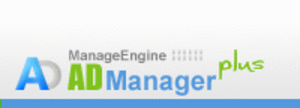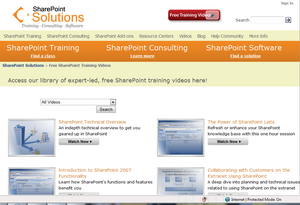I could have not able to perform my role as Microsoft Sharepoint Portal server administrator if don’t get to know about ADManager Plus by Adventnet Inc. tool to manage Windows server Active Directory. ADManager Plus is a nice tool who provides web-based management and administration of Windows Active Directory (in short Active Directory is called as ‘AD’). Active Directory is a directory service by Microsoft for use in Windows Server 2003 and up. Active Directory is a means to perform the administrative tasks for an organization. It helps organization to manage its users, groups, workstations, computers etc.
Generally it is little difficult to use Active Directory from the server and using Active Directory dialog box. The advanced features are all command based. ADManager is the application which makes this use of Active Directory easy and user friendly. ADManager has free and professional edition. With the free edition you will be allowed to manage up to 100 objects in a single domain and can not have more than one domain configured.
Who Should Use ADManager: Generally Active Directory is best tool manage the network environment of a small institution and thus obviously ADManager is for small organization. Sometimes we have to use Windows server with the people who might not have real in depth knowledge on Windows server. In this case ADManager is very helpful because it works as an interface between Windows server and AD.
Who Should Not Use ADManager: As Active Directory is not for large organization, ADManager also not for very large organization with thousands of users.
Features of ADManager: ADManager comes under manage engine software. The main advantage of ADManager is the ease of doing all administrative works of a windows server. Active Directory is not so user-friendly, but ADManager makes all tasks just a click away. You can download the free version of ADManager Plus from this place.
If you open ADManager you will find primarily six tabs – Home, AD Mgmt, AD Reports, AD Delegation, Admin and Support.
Home – Here you will find an excellent view of current all necessary statistics of the windows server and these are mainly categorized into User Reports, System Reports and Other Reports. The ‘User Report’ portion will give you number of total users of the server, inactive users, disable users, locked users etc. The ‘System Report’ portion will provide the information on number computers or workstation currently available etc. The ‘Other Report’ portion will entitle the number of security groups, number of OU (Organizational Unit) present etc.
AD Mgmt – This is the most powerful space of ADManager. Lots of administrative tasks can be organized from here. There are mainly two things you will notice – Create Users and Bulk User Modification. You can create user in two ways – one is ‘Create Single User’ and another is ‘Create Bulk User’. Creating single user is easy and straight forward. In order to create bulk user you need take the help of CSV (Comma Separated Value) file. We often use this feature to create mass users at a one shot. You can download the sample CSV file. Once you able to create the CSV file rest is a just a click away. I liked this feature. Here you need to know little bit about different attributes of user accounts you are going to create. Creation of user account template is yet another powerful feature. They have provided four basic templates for user account. Moreover you can create your own template for user account. User account template and standard varies from one institution to another, so having your own template is very useful feature. Mass modification of user accounts is also very easy. By importing the CSV file you can modify the user account too. Wherever it will find the mismatch between server and CSV file it will update the User account with that new information.
Under ‘Bulk User Modification’ you can reset user password, change naming attributes, organization attributes, profile attributes, group attributes, unlock user, move user etc. You can reset user password for a single user as well as number of users at a time. There are four different options of choosing password for users – generate password, type a password, sane as user logon name and blank password.
If you have mail server installed (like SMTP server) you can create mailbox for individuals. By using option ‘Storage Limits’ you can modify the mail storage limits and deleted mail retention policy. These are also very nice and helpful features implemented in ADManager tool, which are very difficult to accomplish through AD.
AD Reports – I like this tool of ADManager. There are several useful reports can be generated using this tool. This report feature is very extensive. As a broad classification you can have reports for users, password, groups, computers, OU etc. Under account status report you can get disabled users report, locked out users report, account expired user report, soon-to-expire user report etc. Again, under logon report inactive users, users never logged on, recently logged on users reports are very popular and useful.
First I thought ADManager doesn’t have option to disable the user account. As such you don’t find any link to disable any user account. But from my experience of using this application I found the way to accomplish that task too. You need to generate any kind of report from the ‘AD Report’ section and then check the box against the user account which you want to disable and then press the tab Disabled on top of the report view.
AD Delegation – This is a very useful feature of ADManager for a big organization where you want to delegate few administrative tasks among other associates. You can assign user with specific helpdesk role. There are few helpdesk role defined in ADManager, such as Super Admin, Create User, Reset Password, Unlock User, Rename User, Modify User General Properties, Move Users etc.
Admin – This tab contains few administrative tasks for ADManager itself. You can customize the naming format and LDAP attributes (Lightweight Directory Access Protocol). You can also configure the server connection settings (such as session expire time, security level, connection port) and server settings. Under Personalized settings you can configure the theme of ADManager screen. There are two available themes – one is blue and another green. Both themes are really good. You can also change ADManager admin password from this place.
AD Explorer – I liked this feature too. You can able to see complete Active Directory here in explorer format. If you select one user from the left side bar of explorer, all information of that user will be displayed on right-hand side frame. This is very useful to see all the settings for a particular user. How are used to with Active Directory they also will like this feature as it will just represent the AD in its old view.
Advantage of Using ADManager:
– ADManager is very user friendly and easy to use. It has very nice look and feel.
– Almost all tasks of Active Directory has configured very well, which made the life cool.
– User creation, password reset these two tasks can be done very easily through ADManager.
– Bulk user creation and modification can be done very easily with the help of this ADManager. If someone has the experience of creating bulk user I Windows Active Directory they will able to understand the difference.
– ADManager has extensive report facility. This is very useful feature for server administrative perspective.
– ADManager delegation feature is a helpful tool for a big organization and when people want to share the administrative tasks.
– ADManager is completely web-based product for managing Windows Active Directory. You don’t need to logon to server to work with Windows Active Directory. As it is a web-based tool you can serve all administrative tasks from any point of world.
Disadvantage-
As such I didn’t find any problem with ADManager. It is not yet compatible to Windows Vista. Per my knowledge shortly they are going to release Vista compatible version of ADManager.