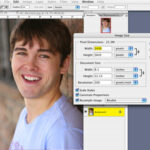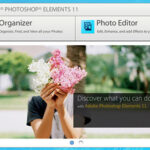Photobie is a great program to use to apply different effects to your photos. This program reminds me a lot of Photoshop. You can quickly apply effects to photos in Photobie. In this tutorial I will show you how to apply the effects available in Photobie to your photos.
Open your Photobie program and let it load. Open the photo that you want to use for this tutorial. Go to the top and click File / Open / Image. Locate the image that you want to open and click Open. The image will open in your Photobie window.
The first effect that we will use is the Lightning Effect. This effect will add lightning across your photo. You can adjust the lightning to what you want. To apply the lightning effect, go to the top of your Photobie window and click Filter / Almathera / Lightning. When the Lightning Maker window comes up, you will need to adjust the settings to what you want. You will see a preview of the photo in the right side of the screen. You can click the Randomise button to get different effects from the lightning. Once you have the look that you are going for, click the OK button.
The next effect is the Stars effect. This is really cool. You could really make a photo look weird by using this effect. Open the photo that you want to use for this effect the same way you did above. Then go to the top of your window and click Filter / CPK.Design / Stars. The stars box will open and you can move the two bars to adjust the look of the star effect. Click OK on the box to apply the settings.
Next, we will apply a 3D frame to your photo. Open the photo that you want to apply the frame effect to. Then click Frame / 3D Frame. Move the bar on the left side to adjust the frame border. You can drop the box down and change the lighting of the frame. Click OK to apply the frame to your photo.
Black and white photos are really popular. I do a lot of black and white photos. There is nothing better than having a program that will allow you to convert a photo to black and white with a click of the mouse. That’s how easy it is in Photobie. Open the photo that you want to convert to black and white. Go to the top of your window and click Filters / Embedded Filters / Gray Scale. Automatically your photo is converted to a black and white photo.
The last effect is an embossed pencil drawing effect. The effect gives your photo an embossed look but it also looks like a pencil drawing. Open the photo that you want to use for this effect. Click Filter / Embedded Filters / EE. That’s how easy it is.
If you have any questions about this Photobie Tutorial, please feel free to email me at [email protected]