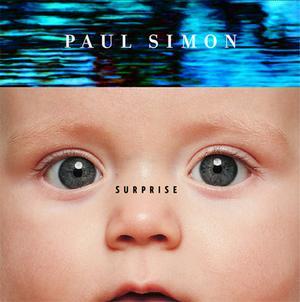When you get into digital music, your library will quickly expand. A few ripped CDs here, a few downloads there, perhaps something your friend gave you, and pretty soon you have a mess. Your files are all over the place on your computer, and when you go to listen to something, you can’t find it. Your MP3 player is a mess. Rather than having one neat artist folder labeled “Beatles, The,” you also have just simply “Beatles.” You know how it is. It can be a real nuisance. Or perhaps you have just purchased an MP3 player for the first time, and are suddenly struck with the realization that you have a problem.
It is time for you to organize your music library. Just spend a couple of hours at it, and soon you will be rid of your problem. First, think about what you will have to do. Do you have songs in different folders scattered around your hard drive? Are all your files mislabeled? Did you just get an mp3 player and discover that labeling a song in the file name wasn’t going to work? What about formats? Are half your songs in WMA format and thus unsuitable for your new iPod? Figure out exactly what the problem is and what needs to happen.
Start by putting all your files in one folder. Then, sort file type. It is a good idea to settle on one format and put everything in that format. Use the Windows utility to convert file types, or another if you’d prefer. (Note that if you don’t already have an mp3 codec you will need one-google search “lame mp3 codec”) Convert everything, but don’t delete the originals. When thinking about a format, of course do consider what your player takes, but don’t use anything too strange. MP3 is a good way to go, since the iPod doesn’t take WMA and Creative doesn’t take AAC. Keep in mind any future MP3 player you might wind up with. Think also about bitrate. If you have crummy headphones this won’t matter, but hard drives are big these days, and who knows-you might someday wind up with nice speakers. Of course, you can’t upgrade the bitrate on a low bitrate file, but certainly don’t take it down on a better one.
The next problem, and the biggest, is tagging. MP3s have a tag, a small section of the file that states title, album, artist, year, and other such information. Download a tagging utility and plough through. There is simply no better way to do it. You will come across some programs that claim to be able to identify your songs, but in my experience they usually don’t work. Once you have all your files properly tagged, use the tagging program to change their filenames. Try something along the lines of artist, album, song, or something like that. Create your own. Depending on your MP3 player’s synchronization program, you may or may not want to then use the same program to store your library in different folders based on artist and album. It may make it easier, but it may just be a nuisance.
Fill in any gaps you might have. Random songs in albums you own have a tendency to go missing when your library is a mess. Finally, find a good music library utility for your computer, and set it up. iTunes, of course, is a good way to go, but if you have a Creative Labs MP3 player, you might prefer Creative MediaSource. Or, why not just Windows Media Player? It works well, but watch out: when importing your library, don’t let it retag ANYTHING. It will make a mess.
Then, delete everything on your MP3 player and transfer it all over again. Enjoy being able to find things! Vow never to make a mess again.