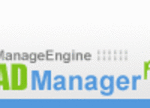This is an issue I have seen a lot and can cause problems for users with either small hard drives, like the new SSD hard drives that are becoming more popular, or a user with a SAN (storage area network) and VM’s (virtual machine) on it that are growing out of control. In either of the cases the disk space is much more expensive per GB than say your typical SATA hard drive. When the WinSxS folder starts taking over 3-9 GB of space (some people report up to 25GB) on a drive that costs say $4 a GB (estimated a 32GB SSD at $128) it gets a little annoying and costly. So what is the folder and what can you do about it?
The WinSxS folder is actually a very important and useful folder in Windows 7, Vista and Server 2008, it basically stores a copy of all of your important system files in case something happens to the original file, it can be easily replaced from the WinSxS folder. This is a great concept if the folder wasn’t growing as rapidly as many users are claiming. When this folder is getting to be anywhere from 4GB to 12GB and the user is using a SSD hard drive with only 32GB (before formatting, after formatting you get about 30GB of space in Windows) then that means this folder could be potentially taking up nearly a third of your entire disk space. That isn’t acceptable and Microsoft needs to do something about it.
So that leads me to what can be done about an ever growing WinSxS folder, from what I have read and seen the answer is, there are a few built in tools for Vista SP1 and SP2 (discussed later) that will help you clean up the folder. A lot of people are asking if you can manually go in and delete files in the WinSxS folder, and to that I would say, there isn’t a truly safe manual way to delete or move files from here (not entirely true but I wouldn’t do it if I was an amateur and didn’t have extensive knowledge of system files). You can go in and manually do this type of thing but again I stress it isn’t safe to do unless you really know what you are doing. If you remove the wrong file you can damage your install of Windows or you could remove a file and then if your original file fails (gets deleted, corrupted, or changed) it won’t be able to restore it, and again your Windows installation will be hosed.
I don’t think Microsoft thought this through, I saw a post from a Microsoft engineer (self proclaimed, I can’t vouch they were really employed by Microsoft) explaining what the WinSxS folder was and they compared disk prices and sizes to explain why an ever growing WinSxS folder wasn’t an issue in this day and age. This is all good when you are talking about a 1TB SATA hard drive that cost $85 bucks and your cost is only 12 cents per GB, but when you get into data storage with expensive SAS drives or the new SSD hard drives that are much smaller and more expensive per GB this becomes a huge issue.
Now the tools I found to help fix this issue, and by fix I really mean delay the size getting to big for the hard drive.
The first tool is for users who have Vista SP1 and people have reportedly gotten upwards of 3GB’s back from it (If you have SP1 integrated this will not work, also if you run this tool you will not be able to remove any updates or service packs). The tool is found in your System32 folder and it’s called “vsp1cln.exe“, to use the tool, do the following:
1. Open My Computer
2. Double click C: (or the drive letter Windows is installed on)
3. Double click the Windows folder
4. Double Click the System32 folder
5. Find the vsp1cln.exe file and right click it
6. Choose Run as administrator
7. Let the program run, it will clean all redundant files out of the WinSxS folder
8. Close everything and check your WinSxS folder and see if you got any space back, the space gained will differ depending on your system, installed programs, etc…so you may not get 3GB’s back.
There is another tool for users who have Vista with SP2, the “compcln.exe” file that is found in the System32 folder can help you to greatly reduce the size of your WinSxS folder (again running this tool will make it impossible to remove updates and service packs, so make sure you are happy with your updates or you will be reinstalling Windows). To use the file do the following:
1. Open My Computer
2. Double click C: (or the drive letter Windows is installed on)
3. Double click the Windows folder
4. Double Click the System32 folder
5. Find the compcln.exe file and right click it
6. Choose Run as administrator
7. Let the program run, it will clean all redundant files out of the WinSxS folder
8. Close everything and check your WinSxS folder and see if you got any space back, the space gained will differ depending on your system, installed programs, etc…so you may not get 3GB’s back.
Well that is all I can tell you about the WinSxS folder and ways to clean it up. I didn’t find anything on Windows 7 but you can try the above commands and see if they work, or if they even exist. I think pretty much in Windows 7 you are stuck with a large folder that will keep expanding as you add and remove programs. The folder is there with good intentions but Microsoft didn’t put enough thought into the newer technologies (SSD hard drives being the main one) that are starting to become more mainstream. Hopefully Microsoft will release a patch that will fix the problem with the WinSxS folder but until then we are stuck with only a few options, many of which won’t work for some users.