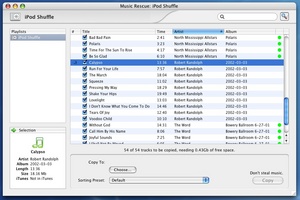If you’re an iPod owner, it’s possible you’ve been forced to deal with a corrupted iTunes library. All your music is still there on the hard drive, but iTunes refuses to see it. It’s a pain to re-import all your music, but at least everything is there, on the hard drive, just waiting to be put back together. Another, more annoying event that can happen to iPod owners is when they deal with their music collection on more than one computer. The iTunes default is to allow as many iPods as possible to synchronize with a single computer, but only one computer. This means if you use two iPods, you’ll be unable to move your music between the two, or at least not with the iPod.
Fortunately, a handy program called Music Rescue has come to the… well… the rescue! Music Rescue is designed for just those circumstances. Maybe you’ve lost a lot of music in a hard drive crash, and the only copy left is on the iPod. Or maybe you just want to shuffle some of your music between the two computers. Whatever the reason, Music Rescue makes it not only possible, but simple as well!
When you first start up Music Rescue, it takes a look on your computer for an iTunes Library. If it finds one, it scans through it (in order to compare it against the music on the iPod, I’d imagine). Once this is finished, you are shown Music Rescue’s main window, which shows any playlists on the iPod, as well as a complete list of songs. Or, as happened in my case, my iPod (a second generation silver iPod Shuffle), was not recognized. Music Rescue alerted me to this fact, and I was able to manually let Music Rescue know what iPod I am using (which tells it which hard drive format to expect). When this is finished (if necessary), then you too will see a list of all the songs/playlists on your iPod.
If you look along the right side of the window, you’ll see a series of colored dots (or not). A green dot indicates that the song is already in your iTunes library (so there is no reason to copy it). You may also see an orange dot, which means that although the track is not already in your iTunes Library, a similar song is. This could mean the track actually is there, but is named slightly differently, or it could just mean there’s another track with a similar name (perhaps one by the same artist, but from a “Best Of” album). If there is no dot at all, this means the track is definitely not present in your iTunes Library. If you’re trying to resuscitate your music library after a crash, these are the tracks you’ll definitely want to take a look at.
One of the handy features in Music Rescue is the Summary Panel, in the lower-left corner of the screen. Clicking beside the green arrow rotates this display between the song you currently have selected, its queue status, your registration status, the media player, and – if your iPod supports it – the cover art for that particular song. All these can come in handy if you’re trying to determine if a particular song that’s been tagged as “similar” to something in your iTunes Library really is different, or just named differently.
When you’re ready to copy music from your iPod, just click the check box beside the song title. Anything that’s been checked will be copied to your computer when you hit the “Copy” button. Be warned that Music Rescue automatically checks everything on the iPod, even if it’s already in your iTunes Library, so you’ll need to pay attention to this if you only want to copy a few tracks.
One nice option you have with Music Rescue is for the tracks you’ve rescued off the iPod to be automatically added to your iTunes library. This is nice and convenient, as it’s something you’ll likely be doing anyway, so why not do it all at once? This is particularly nice since Music Rescue can be set to automatically put the music in your iTunes Library folder, but since iTunes isn’t set up to monitor the folder (and automatically add anything new placed inside it), this takes care of that issue.
In my testing, Music Rescue is a very solid, very nice program. It is well laid out, the features make sense and didn’t overwhelm me with options, and it worked quickly and well. Music Rescue isn’t free, but it isn’t that expensive either – a full license costs 10 pounds, which allows you to synchronize as many iPods as you own to your computer. If you’d like to check out Music Rescue, head on over to its website. If you’ve ever run into the problem of a lost or corrupted library, you’ll know what a life saver a program like this is… you won’t be sorry!