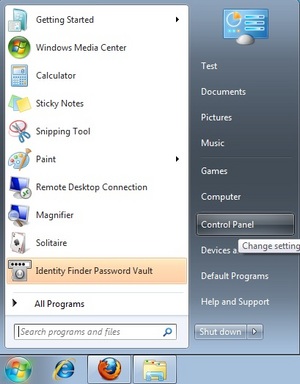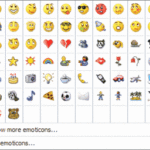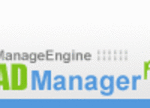Recently I ran into a problem on my Windows 7, it wouldn’t allow me to install any programs, it would always fail. I tried many different programs, MSN live, Office 2007, and various other free programs as tests to be sure it was all programs. I searched for a solution and couldn’t really find one that worked for me. I tried a few that worked for other but wouldn’t work for me. Finally did find a fix, I changed the location to my TEMP and TMP directory and now my programs install again.
It took me quite awhile to find a solution that would fix my Windows 7 install problem. Basically anytime I tried to install any program from either a CD/DVD, the internet or from an installer file it would fail. The first fix I found was a registry edit that solved part of my problem, it fixed my issues I was having with installing from either a CD/DVD or a file on my machine.
So to fix this portion of the problem you will want to do the following steps:
Click Start
In the Search Bar type regedit
Hit Enter
Go to the Key H_Key_Local_MachineSoftwareMicrosoftSQMClientWindowsDisabledSessions
Edit the Option MachineThrottling to _MachineThrottling
Close the registry
Test your installer – it should work (From CDDVD or local installer file)
Now this didn’t solve my entire problem with programs failing to install from the internet. I was trying to install a file from Internet Explorer (I wasn’t saving the file, I was using the RUN option from within IE which saves it to the TEMP directory and launches the installer from that folder) and it still failed even after I applied the above fix. So there was something else blocking my file from installing.
I finally figured I would check the location to my TEMP directory since that is where the file was being saved to, before it attempted to install itself. The default for my Windows 7 installation had two folders and they were set to the following:
TEMP = %USERPROFILE%AppDataLocalTemp
TMP = %USERPROFILE%AppDataLocalTemp
So both were set to the same location and for some reason either my account or the program (IE wasn’t able to access this folder and install from it). I have no idea why this would be true but for whatever reason it wasn’t allowing me to install from either of the folders, so I did a test.
I created my own separate TEMP folder in the root of C: and set downloads to go to this folder instead. Once I did this I tested the program and I was able to download and install a program from the internet. A relatively simple fix for such a big headache, to apply this fix do the following:
Click Start
Click Computer
Double Click C: drive (or whatever your default drive is for your Windows installation)
Create a folder called TEMP (technically can be named anything TEMP is just easiest)
Close Window
Now that you have created a new TEMP directory in the root of C: you will want to make Windows 7 save and install from this directory by default. To do that follow these steps:
Click Start
Click Control Panel
Double Click User Accounts
Click Change my Environment Variables Link
Under the variable window Click TEMP
Click Edit
Type in C:TEMP
Click OK
Under the variable window Click TMP
Click Edit
Type in C:TEMP
Click OK
Click OK
Close all Windows
Now you can go back and try to download and install a program from Internet Explorer. If you are still having problems then I am not sure what is going on with your PC. Hope this guide helped to get your programs installing again.