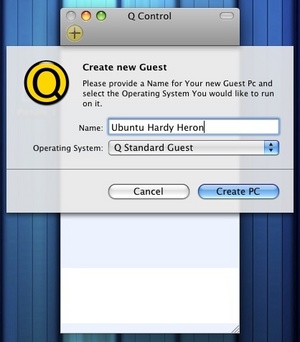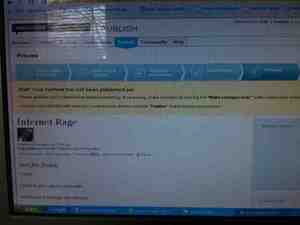I’ve written before about a powerful emulation tool for Linux called VMWare, a program that allows Linux users to actually install and use other operating systems (such as other varieties of Linux, in addition to Windows), from within Linux itself. No need to partition a hard drive, worry about modifying your Boot Menu… just install a program, have it carve out enough space on your hard drive, create a “virtual” machine, and install your operating system.
The program I used – VMWare – is one of a few different ways of doing this on Linux. Another is a program called QEMU, which stands for Q Emulator. I’m happy to say that a version of this program is available for Mac OSX, and Q Emulator for Mac is just as good, and I’m happy to say has allowed me to not only run Linux inside Mac OSX, but Windows as well.
Using Q Emulator is very much like running VMWare. The first thing you’ll need to do is create what Q Emulator calls a Guest Computer. This computer, which acts as a Guest inside your host computer, will use its own software when necessary, but Q Emulator acts as a bridge between it and your physical hardware, so when your Guest operating system wants to play sounds, it passes this along to Q Emulator, which in effect plays the sounds for it on your regular setup.
In creating your Guest, you’ll need to be aware of some information about your own machine, such as what type of processor it has, how many, and then information such as how much RAM you want to give your Guest. You’ll want to create virtual video and sound cards, figure out how to use USB and what types of Network cards should go inside your Guest, along with how to deal with Floppy disks, Hard disks, CD-ROM drives and how you want to boot your Guest.
For my experiment, I decided to create a virtual Linux machine inside my Mac, and planned to install a development version of the new Ubuntu, scheduled to come out later this month. I should add that virtualization is a fantastic way to try out upcoming releases. You don’t run the risk of ruining your current installation, and if anything does go wrong, it will only affect your Guest computer, and not your physical hardware. No matter what goes wrong, all you need to do is delete the Guest Computer file on your hard drive, and it’s gone.
For my Guest computer, after creating it, I downloaded a disk image of the new Ubuntu. For my first boot, I told my Guest Ubuntu to boot from this disk image. It did so, which allowed me to then install it in my Guest computer’s virtual hard drive. From then on, I simply booted from my virtual drive, and used Ubuntu as I normally would.
One thing to realize when running an entire operating system like this in virtualization is that it will never be as fast as you’d like. For one, you’re already running your own operating system (Mac OSX, in this case), which takes up a good chunk of your RAM, and then on top of that you’re running Q Emulator, which uses even more memory. Finally, inside Q Emulator, you’re running a completely separate operating system, which – under ideal conditions – would likely take up nearly as much RAM as your Host operating system wants to use.
So be prepared for a sluggish performance. You’re not going to be playing the newest games – or if you do, you won’t be getting good frames per second. Emulation like this is good for testing out a new system; it will never replace running the system natively, at least not unless you have tons of RAM, a fast hard drive, and multiple processors.
In my experience, Q Emulator was just as easy to use as VMWare, just as effective, and was a great help to me, both in terms of effort (no need to erase and partition my hard drive in order to try out a new software release), and money (no need to waste money – and more time – in burning the downloaded installation disk to a physical CD-R).
If you’re a Mac user who has a Windows installation disk lying around, or if you’ve heard about Linux, but never took the time to try it out, why not download Q Emulator and see for yourself what you’ve been missing? Sure, Mac OS X is fantastic, but you might just find you like Linux as well, and you’ll definitely learn something along the way.