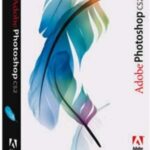Do you use Power Point a lot? Well then you might be familiar with the many keyboard shortcut keys that Microsoft has coded to help you use Power Point easier. However most users only know the basics about Power Point and never utilize the full functionality of the program. These shortcut keys can make your life so much easier and you can impress people with your vast knowledge during your next presentation in Power Point.
I will cover a few sections of keyboard shortcut keys the main sections will be, most common shortcut keys, shortcut keys using the CTRL key, and Shortcut keys while running a slide show. All of these shortcut keys can help you in various aspects of the Power Point program. Each is used for its own purpose and if you get familiar with all of them you can become a presentation pro in Power Point.
The most common used shortcut keys are the most common used across the board in most Microsoft programs; they are just as helpful when you are using Power Point. Here is a simple list and explanation of the most common shortcut keys in Power Point.
CTRL + A (Select all items on the page or in the active text box)
CTRL + C (Copy – this will copy all highlighted text)
CTRL + V (Paste – Will paste any/all text on the clipboard to your cursor location)
CTRL + S (Save – saves your document)
CTRL + P (Print – opens the print options box)
CTRL + X (Cut – cuts and saves any highlighted text to the clipboard)
CTRL + Z (Undo – Undoes the last change you made)
F5 (Will start your slide show for you)
SHIFT + CTRL + Home (Selects all text from cursor to the start of the active text box)
SHIFT + CTRL + End (Selects all text from the cursor to the end of the active text box)
Spacebar or Mouse Click (move to the next slide)
S (Stop the slide show, you can press S again to start you slide show again)
ESC (end the slide show)
Although most of these keys are simplistic and most users will already know most of them its important for new users to learn these. If you know only the basic keys you will save yourself hours of time when creating slide shows in Power Point.
Let’s move on to some more advanced shortcut keys that will give us a little more power in Power Point. The CTRL key is a very powerful key in most Microsoft Office programs and these next keys focus on the CTRL key. Here is a list of commands that will help you while you are creating your Power Point presentation.
CTRL + B (Will make highlighted text bold)
CTRL + D (Duplicates the selected object)
CTRL + F (Opens the find option, you can type in text and find the word or words)
CTRL + G (Opens the Grids and Guides box)
CTRL + H (Opens the find/replace, you can type in text and replace it with other text)
CTRL + I (Makes highlighted text turn to Italics)
CTRL + M (inserts a new slide)
CTRL + N (Opens a new black presentation)
CTRL + O (Opens the open box)
CTRL + T (Opens the font box so you can choose a different font)
CTRL + U (Makes highlighted text underlined)
CTRL + W (Closes the presentation)
CTRL + Y (repeats the last command entered)
Most of these commands are for text editing; this can save you so much time when you are working. You would be surprised how much time you can save with just a few keystrokes, instead of having to highlight some text and then search with the mouse and click an icon or search through a menu.
The next set of shortcut keys are the best to learn if you do a lot of Power Point presentations. These keys are for easy navigation of your slide show. You can do a lot of cool things and once you are good with these shortcut keys you can easily move anywhere in a Power Point slide show with no problem. These shortcut keys are the ones you will use while giving a Power Point presentation here is a list of common shortcut keys.
Spacebar or Mouse Click (move to next slide no next animation)
Number + Enter (takes you to the slide number you input 12 + enter you go to slide 12)
B (pause your slide show and display a black background press B again to resume)
W (pause your slide show and display a white background. Press W again to resume)
N or Right Arrow Key (moves to the next slide or animation)
P or Left Arrow Key (moves to the previous slide or animation)
S (Stops the show, press S again to resume)
ESC (Ends the slide show)
TAB (Go to the next hyperlink in a slide show)
SHIFT + TAB (go to the previous hyperlink in a slide show)
These simple shortcut keys will make you so much more effective when using Power Point. It shouldn’t take long to learn them if you use the program on a daily basis and in no time you will be a Power Point Pro.
Check out my article on Creating a signature block in Outlook