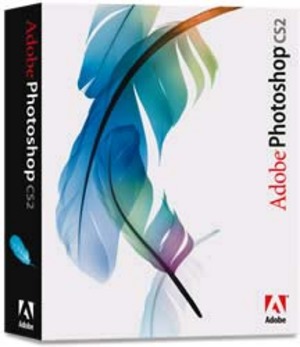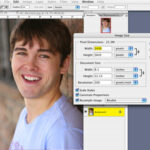Mastering or even learning Photoshop can be difficult. One thing any Photoshop user should know are the important “hot keys”. The hot keys allow you to go to your next step without having to search for the tool or selection. Although it may be impossible to memorize every single hot key, it is a good idea to memorize the ones you will be working with often.
A : path/direct selection tool
B : brush/pencil tool
C : crop tool
D : Resets the color palette to black/white
E : eraser tool
F : Toggles the window view from normal, full screen, black screen
G : bucket/gradient tool
H : hand tool
I : eyedropper/color sampler/measure tool
J : healing brush/patch tool
K : slice/slice select tool
L : lasso/polygonal lasso/magnetic lasso tool
M : rectangular marquee/elliptical marquee tool
N : notes/audio annotation tool
O : dodge/burn/sponge tool
P : pen/freeform pen/add anchor point/delete anchor point/convert anchor tool
Q : Enters quick mask mode
R : blur/sharpen/smudge tool
S : clone stamp/pattern stamp tool
T : horizontal type/vertical type/horizontal type mask/vertical type mask tool
U : rectangle/rounded rectangle/ellipse/polygon/line/custom shape tool
V : move tool
W : wand tool
X : Toggles the colors in the color palette
Y : history brush/art history brush tool
Z : zoom tool
CTRL+A : Selects everything in the photo
CTRL+B : Modify the color balance
CTRL+E : Merges the selected layer with the layer below, or merges all linked layers
CTRL+F : Applies last used Filter
CTRL+G : Groups the selected layer with the layer below it
CTRL+I : Inverts the layers colors
CTRL+J : Duplicates the Selected Layer
CTRL+K : “preferences” window
CTRL+L : Let’s you modify the levels
CTRL+M : Let’s you modify the curves
CTRL+N : Opens a new document
CTRL+O : “open document” window
CTRL+P : “print options” window
CTRL+Q : Quits PhotoShop
CTRL+R : Toggles the Ruler
CTRL+S : “save as” window
CTRL+T : free transform the current layer
CTRL+U : hue/saturation
CTRL+V : Pastes what is in the clipboard
CTRL+W : Closes the Current project window
CTRL+X : Cuts the selection from the page
CTRL+Y : Toggles the Color modes
CTRL+Z : Un-does the last action
CTRL+SHIFT+B : Applies auto-color
CTRL+SHIFT+D : Reselects what was last selected
CTRL+SHIFT+E : Merges all of the layers in you document
CTRL+SHIFT+F : Modify your last made brush/pencil application
CTRL+SHIFT+K : “color settings” window
CTRL+SHIFT+L : Applies an auto-level
CTRL+SHIFT+M : Loads Adobe ImageReady
CTRL+SHIFT+N : Creates a new layer
CTRL+SHIFT+P : “page setup” window
CTRL+SHIFT+S : “save as” window
CTRL+SHIFT+U : Desaturates
CTRL+SHIFT+X : “liquify filter” window
CTRL+ALT+B : Brings up the “color balance” window
CTRL+ALT+E : Copies the contents of the currently selected layer to the layer beneath it
CTRL+ALT+F : Let’s you modify the settings of the last used filter
CTRL+ALT+G : Groups with previous
CTRL+ALT+J : Duplicates the layer, and gives you the option of naming the duplicate
CTRL+ALT+T : Let’s you free-tranform the currently selected layer, once your transform has been made, it creates a new layer containing the changes
CTRL+ALT+X : “Extract” window
CTRL+ALT+Z : Moves back in the history. (Great hot key to learn fast if you make mistakes!)
CTRL+SHIFT+ALT+E : Takes the currently selected layer
CTRL+SHIFT+ALT+L : Auto-contrast
CTRL+SHIFT+ALT+N : Creates a new layer
CTRL+SHIFT+ALT+O : Opens up the “File Browser” palette
CTRL+SHIFT+ALT+P : Print
CTRL+SHIFT+ALT+S : “save for web” window
CTRL+SHIFT+ALT+X : “pattern makers” filter window
CTRL+SHIFT+ALT+Y : This will “gray out” any colors that are in the right section of the spectrum in the color scroll bar