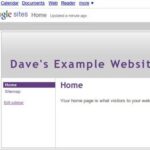In this tutorial I will show you how to make your text wrap around your images on MySpace. You see profiles that have the about me section filled in and have an image. The image throws the text all out of whack. The same thing happens when people use text and an image in any field. Using this code will allow you to wrap your text around you image.
We will use a generator from Hot Profile Plus to get the code to wrap the text around the image. To load this generator page, click this link. If the link does not work for you, copy the link from the resource box. It is best to open a new browser or tab so that you don’t close this page. Once the page loads, we can begin creating the text wrap.
You will need a url for your image. You can use photobucket or a similar website to get the url. You can also upload a photo to your website and use the url from that if you have a site.
When the page loads, you will need to select the color that you want for your text. Click the Pick link to open the box of colors. When the box opens, click the color that you want for your text. In the next field you will need to enter the url for your image. You will see a preview of your image at the top of the page.
Next, you will need to select if you want your image to be to the right of your text or the left of your text. Drop the alignment box down and make your selection. Then type your text in the next field or copy the text from your MySpace page and paste it in the text field.
Once you have everything the way that you want it, you can copy the code. Click the code to select it. Then right click and click copy from the menu. Now go to your MySpace profile and login. Once you have logged in, you should be on the account page. If you are not on the account page, click the Home link on your profile page.
On your account page, you will need to click the Edit Profile link. This link is located in the top left box. On the Edit Profile page you will see the different boxes on the page. You will need to paste the code that you copied in one of the boxes. Which box is up to you. Once you have pasted the code, click the Preview Profile button to see a preview of it. To save it, click the Save button. To paste it in another box, go back and cut the code. Then paste it in another box. Once you have the code where you want it, click the Save All Changes button.