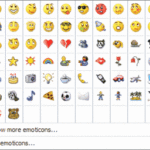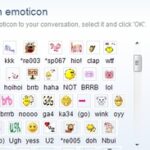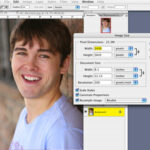I’ve worked with Photoshop and its effects on a regular basis for over eight years, quickly becoming the “go-to” expert for friends and family with photo retouching, enhancement, or other graphics needs. Over the years I’ve used a great deal of different Photoshop effects for different purposes, and have found ways to make utilizing the effects easier and more enjoyable for both the average and the advanced Photoshop user.
Emoticons have become a big part of a person’s online experience, speaking for the user when facial expressions aren’t available. Over the years, creating and customizing your very own emoticon has become as entering a few parameters and clicking “save”.
(Disclaimer: I’ve had people ask me complex questions about getting into the professional photography business. While I have friends in the profession and know that Photoshop is a necessary tool for the modern photographer, I’m not in the business, so I can’t answer related questions; I just have a knack for retouching the photos of friends and family and am familiar with the workings of the program.)
Start a new document, small enough to handle the emoticon. Figure out what you’d like in the appearance of your emoticon to look like; you may want to draw it out on paper first.
First you concentrate on the body. Label your layer something you’ll easily remember (“body” works well.) Click on the elliptical marquee tool. Depending what your idea is for the body, make a shape corresponding to it. (Will it be a circle? Hold down the Shift key.) Fill in the shape with the color of your choice.
Now deselect it and zoom in three or four times to the area you’re going to create the eyes. Make a new layer Choose then the elliptical marquee tool, and create a shape for the eyes. As before, fill it n with the color of your choice; white works well in this case, since they’re going to be eyes. Copy the layer you’re working on, then click the layer and drag it to the right for the other eye. Do the same thing you did for the first eye layer. If they’re uneven, feel free to start over (unless uneven is the look you’re going for.)
Ready to work on the rest of the body? Click on “Add a layer style” in your Layer palette. You’ll need to check the boxes next to Inner Glow, Inner Shadow and Stroke. Select the layer for your smiley’s left eye and apply the layer style you just created. Copy the style of that layer, and re-apply it to your right eye layer to keep it uniform. I know it sounds like a lot of work for a simple step, but you’ll find that doing things in layers will cut down on time if you need to go back and redo anything.
Moving on to the pupils: create a new layer somewhere above your eyes and click the “Line” tool. Being tiny, pupils won’t need to be bigger than 1 pixel. Draw in the pupil with the Line tool until you’re satisfied with the result. As before, copy the layer and do the same thing with the other eye for symmetry.
Now you need to zoom in again. “Create New Layer” for the mouth. Establish an anchor somewhere inside the body, and do the same thing on your body’s other side. Click-drag your mouse upwards to make a curve for the smile. Click on the “Move” tool, and copy the layer. (Make sure your view is now at one hundred, or the following isn’t going to work.) In the new layer, and press your “up” arrow button on your keyboard. Hit Control and click on the layer to load the selection. On the Layer palette, click on your previous mouth layer while keeping your current layer selected. Click on “Add Layer Mask”. (You should be on the first mouth layer, which Photoshop will do automatically.) Hide the second mouth layer, then hit Ctrl + I to invert the layer. If you don’t notice the change, just go back and try it again step-by-step.
There you have it. Enjoy making all kinds of emoticons for your message boards, avatars and anything else you can think of.