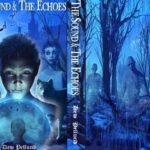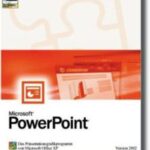If you haven’t considered the Amazon Kindle E-book reader, you should. Trust me. As a reading teacher, I was skeptical at first; after all, I like books – a lot. As a gadget junkie, I was wary; I hated the idea of shelling out big bucks for a first generation product. But now, as a Amazon Kindle owner, I am sold; I am very glad I made the leap. Now, this article is not a review. There are plenty of those. In fact, Amazon.com has well over 2000 reviews, and most of them are glowing. This is a guide on how to use the Kindle to its fullest potential. You will be surprised at what this little thing can do.
What is the Amazon Kindle?
The Kindle is an E-book reader which means that you can download and read books on it. It has an E-ink, or electronic paper display, which mirrors the look of printed material and allows for reading in low light with exceptional battery life. The text is literally printed to the screen in a static state. It is not constantly refreshed or redrawn like on a television or traditional computer display. The Kindle’s internal memory allows you to store hundreds of books, and with the wireless (cell technology, not WiFi) connection, you can download books on the fly. Yes, the Kindle bookstore uses proprietary digital rights management, but so does the iPod in my bag. Like the iPod, I can convert my own material and copy it directly to the Kindle.
How to Make the Most of the Amazon Kindle.
One of the unique aspects of the Kindle, and the main reason I prefer it over the Sony E-book readers, is the keyboard. Being able to annotate texts, browse the web on a basic web browser, and search and order books directly from my Kindle is a great feature. What people do not know about the Kindle and its keyboard are the many shortcuts and tips that are available through the keyboard.
While listening to the built in MP3 Player (yes, you can listen to music while you read!)
Alt-F next
Alt-P play/stop
To play Minesweeper (yes, the game; it is a built in easter egg)
To launch Minesweeper Alt-Shift-M
I,J,K,L up,left,down,right
M mark mine
R restart
Space open cell
Scroll move cursor up/down
Alt-Scroll move cursor left/right
H return to Home screen
While reading a book in the reader
Alt-B toggle bookmark
Alt-T spell out time
Alt-0 enable/disable slideshow
Alt-1 start slideshow (if enabled)
Alt-2 stop slideshow
Alt-PageForward/PageBackward go to the next/previous book section, approximately, 1/20th of a book as noted on the reader screen
The Amazon Kindle even has a photo viewer. Photos will be in greyscale, just like the reader.
To activate it:
1) make a folder called “pictures” in the root of Kindle drive or SD card.
2) put your pictures inside a subfolder in the pictures folder. The subfolder name will become the “book” name. You can add jpg, png, or gif.
3) in Home screen press Alt-Z. Your picture book will show up. You can read it to see your photos.
4) In the local menu you can toggle dithering, resize to fit and full screen mode.
While in the photo viewer
Alt-Shift-0 set current picture as screensaver
F toggle fullscreen mode
Global shortcut keys
Alt-Shift-R reboot Kindle
Alt-Shift-. restart GUI
Alt-Shift-G make screenshot
Alt-Z rescan picture directories
Alt-T show time
As you can see, there is a lot to love in the Amazon Kindle. If you get the chance, take someone’s for a test drive. Or, if you are brave and want to trust the thousands of positive reviews. Jump right in and purchase one for yourself. You’ll be glad you did.
Source:
Kindle Buzz