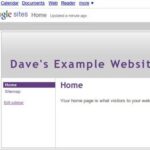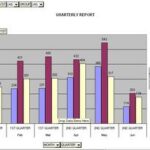Windows 7 includes a built-in firewall that is really effective in protecting your computer from the latest security threats. If you are new to using Windows firewall, then this article will help you to configure its settings as per your needs.
How to set Windows 7 firewall rules
There are lots of security options available in Windows 7 firewall that you can modify to maximize your computer security. Follow the steps given below to learn how you can use these settings to your advantage.
1) Open the Control Panel from the start menu. Click on the “System and Security” link to see the security options available for your system. Click on “Windows Firewall” link to set the rules for the built-in firewall.
In the next window you will see the firewall options that are available for private (Home or Work) as well as public networks. By default the firewall option is set to “ON” for both these types of networks. In the left pane you can see the options that you can configure to change the firewall settings. The most important options available are “Change notification settings”, “Turn Windows Firewall on or off”, “Allow a program or feature through Windows firewall”, “Turn Windows firewall on or off”, “Advanced settings” etc.
2) Windows 7 firewall always notifies you when a new program tries to access the internet. The notifications can get annoying especially if you have a lot of programs that access the internet. To stop seeing the notifications without compromising on the security, you get an option to turn off the notifications. Click on “Change Notification settings” option in the left pane to modify the notification setting. You can turn off the notifications for public as well as private networks as well as block any incoming connections for both the networks. You can also turn off Windows 7 firewall from this window if you have another firewall installed on the computer.
3) Windows 7 firewall also allows you to choose which programs or features should be able to connect to the internet. Click on the link “Allow a program or feature through Windows Firewall” in the left pane to do that. You will see a list of programs that can connect to internet in public and private networks. To add a new program to the list click on “Allow another program”, select the program should be given internet access and then click on the “Add” button.
4) You can also do advanced customizations to Windows 7 firewall by clicking on the “Advanced Settings” link. Here you can define Inbound rules, Outbound rules, Connection security rules and monitoring as per your needs. You can also set the firewall protection to default levels by clicking on the “Restore defaults” link. Do not use this option if you have done lots of customizations to the Windows firewall.
As you can see from the above steps, Windows 7 firewall provides a lot of options to help you protect your computer from the online security threats. Plus it is really simple to configure the firewall and define the rules for your computer safety.