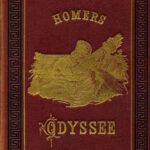I recently lost a word document. The paper was research paper for an education class I was taking f or my teaching certification. I was devastated. After hours of work, I felt there was no way to get my document back.
I spoke with my son who is a computer geek and he advised that there were several ways to find the document once lost. Sometimes we think it is lost, but it is still there in ‘computer land’ somewhere. Following are a few of the suggestions that he offered.
1) First of all, he suggested checking in the recycle bin. Sometimes a file is accidentally sent to the recycle bin. If you are lucky enough to locate your file, right click the mouse and look for restore button and right click it. He advised to check and make sure the document was actually restored by going to work itself and making sure the file was there.
2) If it is not in the recycle bin, next perform a file search. I have been known to save documents in rather strange places on the hard drive. This of course only works if you actually save it to start with and you can remember the name of the file. If you can’t remember the name of the file, just type doc and every doc file on your computer will come up. Click on the start button at the bottom of your screen, click search, click file and enter the file name. Be sure to have a piece of paper handy to write down where the file is located if it is found.
3) You can also search for auto recover. You would be able to do this by going to Word itself and going to tools at the top of the blank document. From there pick options. Under the file location button, double click auto recover. If it is found be sure and write down the location of the file that you thought you had lost. So you have found it, now how do you get it back? Go to my computer and search for the file. Then you can save it to where you wish it to be.
4) Files can also be hiding in temp files. My son showed me how to check for temp files under windows file. Again, you have to have a notion about how the file would have been saved.
The bad news is that most of these options only work if you have actually saved the file. Auto recover was successful for me. If your computer gets accidentally turned off or goes down, auto recover should be able to find the file.
Thank goodness my son is a computer geek or my hours of work would have gone down the drain. I was able to find the entire file and restore it to my document folder. I hope that these tips work for you should you lose a Word file. Good luck finding your lost files!
Reference:
- Experience