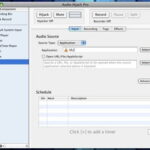Ripping videos off of YouTube has become very simple with the production of new software. There are many ways to rip videos from YouTube, ranging from website rippers to downloadable software. With so many videos available on the megasite that is YouTube, you’re bound to find one that you’d like to see on your Sansa.
If your Sansa is loaded with Rockbox, you will be able to play better quality videos with smaller file sizes and correct audio syncing. If your Sansa does not have Rockbox, and you are having trouble playing videos, consider loading Rockbox onto it.
Once your Sansa is loaded with Rockbox, follow these steps to add perfectly formatted videos to it.
STEP 1: Obtain videos. If you don’t already have videos downloaded, you can do this by downloading a program called vDownloader. This program is free and very simple to use. Simply add the URL to a video to the program and it will automatically download the video in a .flv file type, which is the best for this project.
STEP 2: Download a program called SUPER. SUPER is the best video converter available, and it is completely free. It comes with every video codec and can convert any video into any file type.
STEP 3: Once you have downloaded SUPER, load the YouTube video into the program. Choose the Output file type as MPEG I and the Audio Output at mp2. Under the video settings, click the More button above the video dimensions. Continue to click it until you get the option to manually enter the video dimensions. Make the dimensions 220 x 166. Set the video bitrate at 720. Check the 48k audio button. Set the frame rate to 23.976.
Under the audio options, choose 441k frequency, 2 channels, 128 bitrate, and leave the default language.
STEP 4: Choose ‘Encode’.
STEP 5: Once the video is finished encoding, close down SUPER. Locate your newly encoded video and open the Sansa player. Copy and paste the video into the VIDEO folder. Unplug the Sansa. It will automatically reboot. When it turns back on, the video will be present. Select it and play to make sure that everything works correctly.
If the video has problems, it is usually due to bitrate. The settings above work for nearly every video, but may be incorrect for your video. If the video has too many pixels, increase the bitrate. This will make a larger file size, but will increase the videos quality.
If the video is not playing smoothly, the video is likely set at too high of a frame rate. 25 fps or higher will result in a choppy video. 23.97 is usually good, but may still be too high. If it is playing choppy, try lowering the frame rate until the video plays smoothly. Some videos can be lowered as far as 10 fps.
If the audio is out of sync, the bitrate is likely too high. Try to make it no higher than 128. The audio quality will not be much better at a higher bitrate, but will cause a loss of syncing with the video.
If the audio is playing at a higher pitch, then you likely encoded the audio at mp3, instead of mp2.