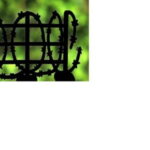So you where up all night playing games when suddenly you got an update and the computer rebooted, no problem right? Except that after the reboot the computer won’t start! No problem, making minor repairs is a breeze!
Rule number one of repairing your computer yourself is this, if it doesn’t fit don’t force it. That’s right every component inside your computer has one direction it will fit and it won’t fit any other way. Remember those toys when you where 3 where you had a box with shaped holes and blocks? Yeah, it’s kinda like that so if a 3 year old can do it so can you.
Rule number two is when you get a new computer keep every single install disc that came with it. Either keep them inside the case, near the case or underneath the case etc. You won’t be needing them right away but if you have any issues with your computer you will be needing them. So keep them on hand.
First thing to do is listen for beep codes. The bios has a self diagnostic and can tell you what the issue is on its own. Some computer have speech posts which will play through your on board sound card and tell you exactly what the problem is. The majority of computers however have internal speakers which beep similar to Morris code if you can remember the manufacture of your bios. You can look up on a friends computer what this code means on the Internet. simply search something like “POST beep (your bios name here)”.
If your fans turn on and the computer gives you a code then your probably not too bad off. A stick of memory may be bad, the fan may not be rotating at it’s proper speed, or a card may have become loose. These are just some of the things that may be wrong and the bios code will tell you what it is. If your fans come on but you get no error code from the bios, pull all of the components out of the computer leaving just the necessities the CPU, at least 1 stick of RAM, and a video card then try booting again. The most likely reason for a computer to not boot up is it has no processor or the processor is bad. If it still doesn’t boot up try switching the video card, Then switch out the processor.
If your fans don’t come on at all the system most likely has a bad power supply or is unplugged. This can be easily tested if you have another one around but I’m assuming you don’t. First check all the power cables running to your computer is the power plugged into the computer, the wall and is the power bar plugged in? If you have another computer nearby stretch the power supply cables to the mainboard on the computer which won’t boot up to test the mainboard ATX computers will not turn on if the board is bad due to the power being firmware controlled. If with a new power supply the computer still doesn’t boot up then the main board is bad. If the mainboard is bad you will likely want to get a new computer but don’t throw this one away until you get the new one because you can put your hard drive in the new one to transfer all your files over.
If your computer isn’t loading windows but is turning on you probably have a software issue. These can be the hardest to find. If you want to try to find the problem you can hit F8 right after your boot logo stops displaying. This should give you a windows menu where you can select to load windows in safe mode. If you can boot into safe mode then it’s likely a startup program or a driver is the issue here.
Uninstall any drivers you recently updated while in safe mode by going to “Start” right click on “My Computer” and click properties. In the new window click on the hardware management tab and click device manager. now find the drivers you installed in the drop down list then right click and click on “Uninstall”
To remove startup programs click “start” “run” then type in “msconfig.exe” this will bring up a new window click on the startup tab and uncheck everything here.
If your problem persists after this any further instruction would be on a case by case basis so re installing windows is your best option. If your computer came with a Windows installer find it and reinstall Windows. But be careful if you do this improperly you will wipe your hard drive depending on your situation this could be bad.
When installing windows it will ask you which partition to use select the default one and hit enter. Do not format or otherwise modify this partition unless you don’t care about your data. Once you are ready to install the installer will ask you what format you want the partition as. Tell it to just install on the format already available. Once you have done this it will tell you “Windows is already installed on this partition” it will then ask you to choose another folder to install to. Pick any folder and install it there. You will have to name this folder yourself. When the installation finishes you should have all your drivers and a factory original windows install. This should run perfectly and your old install is still on the hard drive so you can now use this install to backup any files you wanted to keep prior to wiping the drive.
If you would like to read more about this and other related technology subjects Visit my blog. you can add me on facebook from my blog as well drop by and say hi.