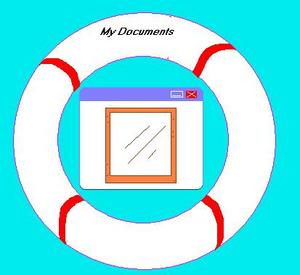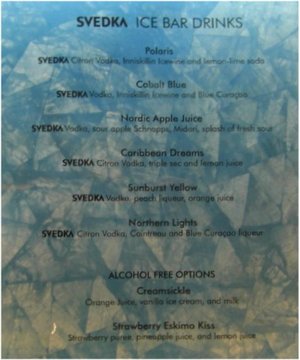In surfing the Net, you may have come across several pictures that you’d like to save on your hard drive, but didn’t know how. Here I offer three methods that you may or may not know about; I encourage you to try each one.
1) The Right-Click Method: This may be the most common technique of saving pictures.
-Hover your mouse pointer over the picture you want, and do a right-click with your mouse.
-You will see a drop-down menu that includes an option that says “Save image as…” or something to that effect (options vary slightly with each browser).
-After selecting this option, you will get a window where you can type in a name for your picture, as well as click which folder you’d like it saved.
-Type your desired file name in the textbox, double-click on the folder where you want to keep the picture, and click on the “Save” button.
The disadvantage is that some websites frown upon your taking their image and saving it for your offline enjoyment later. Several administrators have inserted javascript codes that prevent the Right-Click Method on their sites.
The following two methods can easily bypass these scripting efforts, and directly grab the image right off the screen.
2)The Print-Screen Method – This is the least-known method, and has a somewhat clunky feel to it, and might not work with every PC. But it is impressively geeky when you pull it off.
-Navigate to the webpage that displays your desired picture.
-Locate the Print Screen button on your keyboard. This is usually in the upper right portion, by the keypad.
-Press this button.
–And Nothing Happens!
-Or so it seems.
-Now open MS Paint (other image-editing programs will do, but this one is pre-installed on every PC, making it convenient and free)
-Click on “Edit“. From the pull-down menu that appears, click “Paste”
-Voila! An image of the entire screen comes out.
-Cut, Paste and Crop as needed, cutting out the parts you don’t need.
-Go to File and Select “Save As…”
-In the window that pops up, type your desired file name and select your preferred format (I usually save it as a JPEG file). Click on “Save“.
The reason it works (I’m assuming that it did) is that many PC’s are configured to allow the PrintScreen button to save a static image of the entire screen into the clipboard. By immediately clicking Edit/Paste in a paint program, you call up whatever your clipboard has at that very moment. You now have a snapshot of the screen that you can edit, put words on, or otherwise alter, then share with friends as you would any other picture.
Here’s something to try: See if it works while your favorite video clip is playing! If it works, you will have a screenshot from that movie.
3) Use a Screen Capture Program – The Print-Screen method is great, but sometimes you want something more streamlined and customizable. You will probably want to download a freeware screen-capture program from a site such as download.com where I’ve had pretty good luck with simple programs. One free application I like to use is Wisdom-Soft ScreenHunter Free Edition.
The beauty of getting a program like this is that once you install it, you can customize it in several ways:
-you pick which hotkey to trigger the capture event, like the PrintScreen key does.
-you can have it capture the entire screen, or choose to capture just the active (topmost) window.
-you can even have it capture a specific area of the screen, and drag the mouse to specify exactly which rectangular portion of the screen to copy to the clipboard.
-saved images are automatically saved under a predetermined file name, plus a sequence number (e.g. ScreenCap1.jpg, ScreenCap2.jpg, etc)
-you can also determine which folder the screencaptures instantly go to.
-files can be saved in .bmp or .jpg format– your choice. PrintScreen ony makes .bmp files, to my knowledge.
ScreenHunter, in order to work its hotkey magic, has to sit in the background (i.e. reside in the system tray), but there is no harm in turning it off and opening the application only when you need it. The only word of caution with any screen capture is to frequently save the images as .jpg files, thereby using a fraction of the disk space that a .bmp would have occupied. And with these easy screen capture methods, it is not hard to imagine your image collection growing considerably.