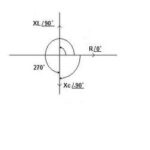Word Count Plus is a plugin that will allow you to count any text that is highlighted on a webpage. You can also save the word count and add it to a total word count. This plugin is used in Firefox. It is compatible with version 1.5 and up. In this tutorial, I will show you how to install the plugin and how to use it with your Firefox browser.
How to Install the Word Count Plus Plugin in Firefox
To begin using the Word Count Plus plugin, you will need to install it. You can find the plugin on this page. On this page, you will need to download the plugin by clicking the Add to Firefox button. Then you will need to click the Install Now button on the gray box that opens. Once the installation is finished, you will be asked to restart your Firefox browser. You will have to restart it before the installation will be complete. So, go ahead and restart it.
How to Use the Word Count Plus Plugin in Firefox
When your browser loads, you will see the new icon that was added. It will be located in the bottom left corner of your browser. The icon will have a blue W with a plus sign on beside it.
To use the Word Count Plugin, highlight some text on a webpage. Then click the W icon in the bottom of your browser. Beside the icon you will notice the number of words that are in the highlighted text.
If you want to add up word counts, do the following. Highlight some text and click the W icon. Then highlight more text and click the W again. Now right click on the W and click Add and Count Words in the pop up menu. That will show the total number of words in the bottom of your browser.
You can also reset your counters to 0. Right click on the W icon and click the Reset Counts to Zero in the pop up menu. Your counter will now be reset to zero. Every time you highlight text, it will be stored. The number of words will be stored on the clipboard. So, at any time you can add the total of words up. You will need to reset it to zero when you want to clear the clipboard and start over.
How to Remove the Word Count Plus Plugin from Firefox
If you decided you want to remove the plugin from your browser, you can do so in the Add-ons section. Click the Tools link at the top of your browser. Then click the Add-ons link. Click the Extensions tab in the box and click the title of the plugin. Then click the Uninstall button that lights up. To completely remove the plugin, you will need to restart your browser.