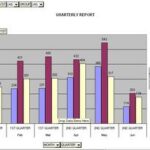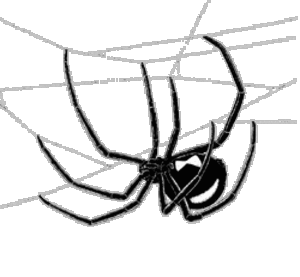If you are familiar with how to create a query in Microsoft Access 1997 or 2003, nothing has really changed other than using the ribbon instead of the drop down menus. There are a couple of different ways to create a simple Access 2007 query.
Creating a Simple Query Using the Query Wizard
1. Open your database.
2. Click on Create.
3. Click on Query Wizard.
4. In the pop-up that opens, click on Simple Query Wizard and click OK.
5. From the drop down, select the table or query that has the data you want.
6. Click on a field from the table or query that you want to include in your query results and click on the arrow (>) to move it to the Selected Fields section. Repeat for all of the fields you want to include.
a. If you want to include all of the fields from the table or query in your query results, click on the double arrow (>>) to move all of them to the Selected Fields section.
b. If you move over too many, select the field you want to remove from the Selected Fields section and click on the back arrow (<).
7. Click on Next when you are done selecting all of the fields you want.
8. Select Detail. (This will show you every record.)
9. Click on Next when you are done.
10. Type in a title for your query and decide if you want to open it with showing the data or in the modify design view. Click on Finish.
Creating a Simple Query Using Query Design
1. Open your database.
2. Click on Create.
3. Click on Query Design.
4. A Show Table popup will appear that allows you to select the table or query you want to use to create your query.
5. Click on the table or query you want and click Add. Then click on Close to close the Show Table popup.
6. Select the fields from the table or query that you want to show in your query results.
a. If you want to select all fields, you can either drag the asterisk (*) down or you can select the first field, hold down the Shift key, select the last field, and drag them down.
b. If you want to select only some of the fields, select a field, hold down the Ctrl key, select the other fields you want, and drag them down.
7. Click on the Run icon (!) to see the results of your query. This will show you the details of every record.
Important things to remember when creating simple queries in Access 2007:
Simple queries are the most helpful when you want to get all of the records from a table or another query but only want to see certain fields.
If you want to limit the results in your query to certain types of records, you will need to create a parameter query or filter the records.