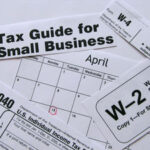OpenOffice.org is a free, open-source office software program. You can easily create database files in OpenOffice.org Base, which is part of the OpenOffice.org software suite. Database files have many uses. If you run a business, you can use your database to track your income and expenses. You can also create databases for personal uses, such as tracking your investments, your personal collections, your household inventory or your daily diet and exercise. In this database tutorial, you’ll learn how to create your OpenOffice.org database with a wizard, with manual tools and with an existing file.
OpenOffice.org has wizards that will help you to create database files in Base. To get started using them, start OpenOffice.org Base and select “Create a New Database.” Select “Next.” Choose “Yes, Register the database for me.” In the same window, select “Open the database for editing.” Click “Finish.” Type a new file name for your database file and click “Save.”
On the left side of the OpenOffice.org window, select “Tables.” Choose “Use Wizard to Create Table.” This option will provide you with a set of database templates to choose from. Under “Category” at the top of the window, choose business or personal. Then select a sample table from the drop-down list. In the window on the left, select the fields you’d like to include in your OpenOffice.org database. Click the “CTRL” button and hold it while clicking to select several non-contiguous fields. Select “SHIFT” and click to select contiguous fields. Then press the single right arrow button between the two windows to move the fields to your OpenOffice.org database. To move all the fields to the database, click the button with the double right arrows. You can also remove fields from the database by clicking the single or double arrows facing left.
If the OpenOffice.org Base wizard doesn’t have a sample table for the type of database you’d like to create, you can create your tables manually. To do this, select “Create Table in Design View.” Then, under “Field Name,” type the titles of the fields you’d like to include in your database. OpenOffice.org should automatically select the “Field Type” in the next column. If it doesn’t or if it selects the wrong one, you can select the field type manually. Save your database file. Click “Yes” when OpenOffice.org asks you if you’d like to create a primary key.
You can now begin to enter the data into your database file manually, if you like. However, if you have another file such as a spreadsheet or text file that contains the data you’d like to include, you can import it into OpenOffice.org Base. In the “File” menu, select “New” and “Database.” Then choose “Connect to an existing database.” Choose the database type from the drop-down menu and click “Next.” Browse on your hard drive for the file and click “Next” again. Then click “Finish.”
For more information about creating database files, visit OpenOffice.org’s help files.