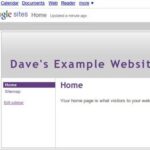1. Open After Effects and Create a New Composition apple n, in the dialog box chose the Preset NTSC DV.
2. Rename the comp to Fireworks and set the duration to 2seconds(00:02:00) and click ok.
3. We now need to create a solid for our particle effect to be placed on so use the shortcut key apple y to create a new solid. Rename this solid Explosive you will realize why later.
4. Change the size of the solid to 400×400 as we don’t need our firework to fill the whole screen and change the solid color to red and click ok.
5. With your solid layer selected in your timeline move over to your effects and presets panel and type in cc particle systems II.
6. Double Click on CC Particles Systems II in your presets panel. Double click places the effect on our solid and your effects tab should show up on the top left side of the program window. Your solid should have turned back at this point or your default color of your composition.
7. In your effects control panel under CC Particle System Effect change the Following parameters.
Birth Rate (sec) 1.0 ——-speed at which new particles are created
Longevity (sec) 2.0 ——–
8. Next Twirl down Producer and change the following parameters
Radius X 0.0 (putting these at zero to give us more of a combustion effect)
Radius Y 0.0
9. Twirl down Physics and change
Animation to Explosive
Velocity 1.0
Inherit Velocity 0.0
Gravity .8
Resistance 1.7
Direction 0x+353.0″
Extra 1.1
10. Twirl down Particle and change the following
Particle Type Line
Opacity Map Fade Out
Max Opacity 75%
Color Map Origin to Death
Transfer Mode Add
11. Now if you use your CTI to scrub through the timeline you will see your firework explosion come to life. As you are doing this you will notice that it keeps going though. In real life the explosion would be very quick and disappear fast so we need to cut this solids length in the timeline.
To do this move to frame 11 or timecode 0;00;00;11
At this point in the timeline hold down your alt/option key and ]
This will cut the length of our animation but keep our keyframes in tact
12. Now if you play your animation you will see it explode and then disappear like a normal firework would. Move back to frame one in your timeline and select your explosive layer
13. Making sure your explosive layer is selected hit apple D to duplicate the solid and with it all its effect properties we changed.
14. With the duplicate layer selected hit enter/return and rename it to
fractal explosive
15. Select Fractal Explosive layer and in its effects Change the Physics setting Animation to Fractal Explosive. When you click on the drop down menu you will notice there are a few other types to chose from. Twirl and Twirly settings simulate nice fireworks as well. If you want to create these do steps 13-15 changing names and animation type respectively.
16. After you are done creating your fireworks you can change the color of the explosions by changing the color of your solids for each layer. Select the firework layer you want to change and select Layer>Solid Setting to bring up your solids dialog box or Shift apple y. Change the color to whatever you want your firework color to be.
17. Final step if you have not don so already is to spread out your fireworks in the timeline and to place them in random areas of your composition window
18. Extra step to make it more lifelike would be to fade out the explosion. You would do this by animating the opacity on each layer by selecting the layer and hitting t to bring up the setting.
So if your animation is 11 frames long place a opacity keyframe of 100% at frame 9 and at frame 11 an opacity keyframe of 5%. A 2 frame fade out to the end of your explosion