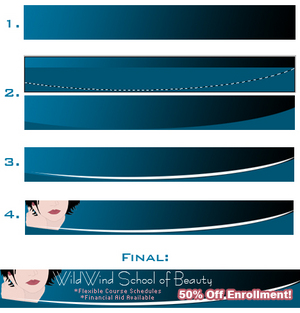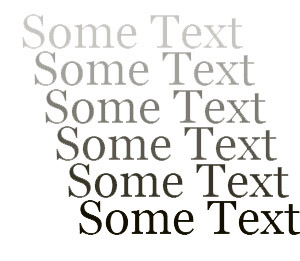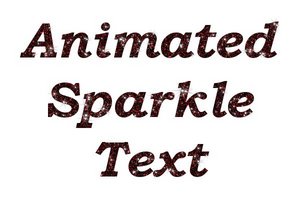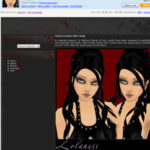Creating animations in Fireworks can be done in a few easy steps. To begin, you need to figure out what kind of animation you want to design. In my example I will design a banner. So let’s start off with designing a banner and you can go back and do what you like. So let’s begin..
Creating Animations in Fireworks
Step 1 – Open your Fireworks program.
Step 2 – Create a New Canvas in Fireworks about 450 x 60 pixels.
Step 3 – First we will draw a rectangle to give us a background.
Step 4 – Type some text on your banner.
Step 5 – Go to the top of your Fireworks window and click Window > Frames or press Shift F12 on your keyboard. Now you should see your Frames Panel on the right of your Fireworks window.
Step 6 – Click the Frames tab. You will see Frame 1. At the bottom of that panel click the plus sign (New Frame) to create a new Frame. Now your canvas will turn white.
Step 7 – Draw another rectangle just like the one you drew on the first frame.
Step 8 – Type some text on your banner.
Click the Play button at the bottom of your Firework window right above the properties panel to preview your banner. If it is to fast for your taste then do the following:
In your Fireworks window locate your Frames Panel. You will see where it says Frame 1 and then in the Field beside it you will see a 7 or some number. Double Click that number and enter a higher number. 80 is a good number. 100 is one second delay. So that will give you an idea.
You can add as many frames as you want. To rename the frames, simply double click on the frame and enter the name that you want for that frame.
Alright now that you have learned all of that, you will now need to export your animation out of Fireworks. Follow the steps below to export your animation.
Step 1 – In the top of your Fireworks window click Window > Optimize or press F6 on your keyboard. This will bring up the Optimize Panel on the right of your Fireworks window.
Step 2 – In the top drop down box select “Animated GIF WebSnap 128”
Step 3 – In the next drop down box select “Animated GIF” and then the box below that select “Web Adaptive”
Step 4 – Go to the top of your Fireworks window and click File > Export and save it somewhere on your computer.
And that is all… Creating animations in Fireworks is fun and easy.. With a little imagination you can create some nice animations.
A little Tip on creating Banners:
When you are using the same background for each frame, it is easier if you go back to Frame 1 and copy the background and paste it on Frame 2, 3, etc. To copy the background from Frame 1, Click on Frame 1 in the Frames Panel, then Right Click on the Background of the Canvas, select Edit > Copy. To paste it, click on the Frame in the Frames Panel that you want to paste it on, then right click on the canvas and select Edit > Paste..