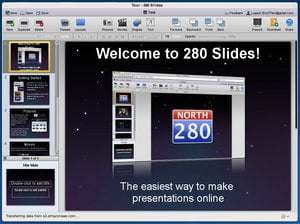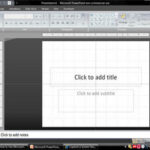Do you own a Mac? Do you make a lot of presentations for church, school or work? Do you want the ease of use offered by Apple’s Keynote but are too cheap to pay for iWork? (By the way, iWork isn’t that expensive – a word processor, spreadsheet and presentation program for only $79!!)
Well, if you’re willing to work in a web browser (and aren’t actually looking for ALL the features offered by Keynote), then you may want to check out a new online web app called 280 Slides. 280 Slides is a Keynote clone that offers a really nice user interface with some good, solid themes, the ability to export your presentation to PowerPoint 2007 format, share your presentations with others, as well as embedding photos and videos, searching the web for pictures and use a variety of slide layouts, as well as creating and editing shapes and text fields.
One of the nicest aspects of 280 Slides, in my mind, is the ability to take advantage of the program’s web origins. For instance, if you’re looking for a flashy image to use, you can simply open up the Media Browser and search the web (for both images and movies). If you have a nice image on your hard drive, you can upload it to your 280 Slides account (sign-up is free and only took me a few seconds). So not only can you use 280 Slides from any Internet-connected computer, but all your uploaded media is available no matter where you are.
If you’ve used other presentation programs like Keynote, PowerPoint, or OpenOffice Impress, you’ll feel quite at home in 280 Slides. From the vertical lineup of all your slides along the left to the toolbar at the top, 280 Slides really does feel like a standard desktop application, except it’s running in your web browser.
One thing I really appreciated about 280 Slides as a Linux user is that I wasn’t given one of those “Sorry, our website doesn’t work on your web browser” type messages. According to a blog post I read, 280 Slides uses a combination of Canvas, SVG and Flash, so no matter what browser you’re using, 280 Slides adapts and puts its best foot forward. And I appreciate that, because using 280 Slides is really nice.
And fast. That’s probably what impressed me most about it. Unlike other “heavy” web applications (those that try to approximate the look and feel of desktop applications), often feel quite slow compared to their desktop counterparts. And while 280 Slides doesn’t feel quite as snappy as maybe it could… it was easily fast enough for me.
But your mileage may vary. And I don’t want to give the impression that 280 Slides is – right now – a complete replacement for a full-fledged presentation program. Because unless all you do is text, images and video, then you’ll want more. Keynote, for instance, offers fairly decent image editing and masking, which is missing in 280 Slides. Similarly, there are currently no transitions available for moving from one slide to the next. So if you were hoping to use a quick dissolve or a rotating cube effect… you’re out of luck.
Doesn’t mean that something like that won’t show up in a later version (280 Slides is still in beta, after all, and only recently came out of private beta for public consumption), but at the moment it’s pretty bare bones. I think I’d put it pretty much on par with the presentation module offered by Google Docs as far as features (although the interface is much nicer).
About the only thing I didn’t really like about using 280 Slides in a web browser was that when working on my presentation, I could still see the web browser’s menus, address entry bar, search bar and bookmark toolbar. It wasn’t that 280 Slides worked less effectively, but I found the juxtaposition a bit distracting. But it was no problem, as it turned out. Just download a copy of Mozilla’s Prism and create a SSB (Single Site Browser) for yourself, and suddenly 280 Slides is that much closer to feeling a “real” desktop application.
If you’d like to try it out, head over to the 280 Slides website. Take the tour; see what it has to offer. If you’d like to use it, sign up is simple and can be done in one easy step.