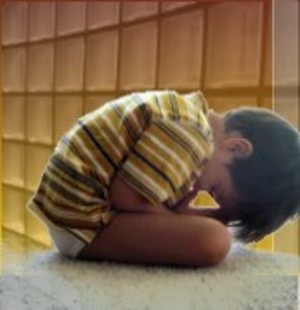There are several factors that can slow down your computer as you use it more and more. These are things that accumulate over time and that should be dealt with regularly.
1. Fragmented Hard Drive
As you install and delete applications on your computer they are written to areas of your hard drive. When installing programs your computer cannot always find space on the hard drive that is in one continuous block, so it allocates storage space in multiple locations. This slows down applications as you are running them because the hard drive is the slowest part of your computer and now it needs to look in multiple places for the data you are trying to access and not just one. When you delete programs your computer frees up the space they were using, but does not compact they data, leaving gaps on your computer’s hard drive that applications you install later will be split between. One way to fix this on Windows is to run a disk defragmentation. This application is located in All Programs -> Accessories -> System Tools. It will move the data on your hard drive around so that all the programs and data files are in continuous blocks to speed up the time it takes to access the data.
adparams.getadspec(‘c_billboard1’);
2. Programs Loaded at Start Up
Many programs you install on your Windows computer might want to load certain utilities when you turn on your computer. These appear as small notification icons in the lower right hand the desktop, by the clock. Many of these programs are not ones you would use on a regular basis and are just using up memory as they are open in the background. A quick way to clean up the programs that load at start up is to go to the Start Menu -> All Programs -> Start Up, and delete the short cuts to programs that you do not want to load when you turn on your computer. If your computer does not have a significant amount of RAM or you have a lot of programs loading at start up, this can be a significant speed boost.
The way in which Windows works is that as you are opening and closing programs on your computer, not all the data is stored in the RAM, some of it is stored in Virtual Memory. Virtual Memory is a block of data on your hard drive that Windows copies active data and programs too when they are not being used. The way in which it decides when to copy data there temporarily and when to leave it in RAM is complicated. It depends on how many programs you have open, how much RAM you have installed, and the size of the space on the hard drive that is allocated for virtual memory. Since hard drives are slower than RAM, the more often your computer accesses data on your hard drive instead of data in RAM, the slower your computer will run. One issue with the way Windows handles virtual memory is the same issue with fragmentation of your hard drive mentioned in part one above. As you open and close programs Windows allocates and deallocates space in virtual memory, fragmenting it. One way to easily reset the virtual memory space on your hard drive is to simply restart your computer periodically. Another thing that will speed up your computer in general and reduce the number of times your computer accesses the hard drive is to simply install more RAM.