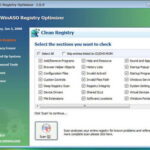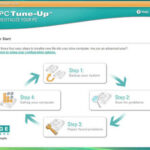There are two regular maintenance procedures that can be performed by the computer user, no matter what their experience level, that can improve speed and reduce errors in PCs running Windows. The two procedures are hard drive defragmentation and registry cleaning/defragmenting. Windows includes a hard drive defragmenter program; however, there are much better ones available, and at a great price — free.
Most people operate their computer without ever thinking about performing regular maintenance, and just because a computer is not driven on the roadways, does not mean that it should not receive regular maintenance.
We all know that there are fans located within the computer’s case, and that the job of a fan is to move air. Think about it. If the fans are moving air, then they are also moving tiny particles of dust. Over time, dust can accumulate inside the computer and cause it to hold heat, which is very bad for electronic components. The computer case should be opened once per year, and the accumulated dust should be blown-out.
This type of physical maintenance was covered in another article, DIY Computer (PC) Cleaning Guide. For now, we will deal with electronic types of maintenance.
Hard Drive Defragmentation
The hard drive is responsible for storing all the files and data for your computer. Within the hard drive are a series of platters, or disks. Picture the surface of the disk with circular areas that begin at the disk’s center and continue to the disk’s outside edge. Think of a vinyl record. The circular areas are very similar to the groves that one sees across the record’s surface.
The “groves” are actually called tracks, and they are not visible because the hard drive uses magnetism to read and write to the disk. Within the tracks are divisions called sectors, and within the sectors are areas called blocks. As a file is written onto the hard drive, the digital information is stored in the blocks in a continuous fashion. Larger files will continue into the next sector until the complete file is stored onto the hard drive.
As a file’s size changes, one of two types of events will occur within the hard drive’s blocks and sectors. If the file becomes smaller, then the sectors that held the data will have a block(s) that are now empty, or partially empty. Because the amount of leftover space is not large enough for the hard drive to use for other files, it stays empty. When this happens to many files, large amounts of perfectly usable hard drive space are fragmented and wasted.
If the file becomes larger and needs to spread out into another sector, a different type of problem is encountered. Since all the files were written to the hard drive in a continuous fashion, there will not be an adjacent sector that the file can spread into. When this occurs, the hard drive will place a marker at the end of the sector that provides information as to where on the hard drive the file’s information will continue.
In fact, a file can be broken up into many file-fragments that are located across the hard drive. In addition to the file being spread out across the hard drive, each of the sectors that are holding a file-fragment will typically have wasted space.
This occurs because before the file-fragment is written to another sector, the hard drive’s logic searches for a track and sector that is close in size to the file-fragment being written. The size is over estimated to ensure a complete write without errors.
Fragmented files require longer amounts of time to access, thereby slowing down hard drive operations, which make the computer seem sluggish. Over time, a hard drive can collect many fragmented files and wasted space.
A defragmentation program will re-order the files onto the hard drive so that all the free space is grouped together, and all the files are arranged in a continuous fashion. This will enable the full use of the space on the hard drive, as well as increase the speed at which reads and writes are performed.
Additionally, some defragmentation programs will include a disk scanner that inspects the surface area of the hard drive for defects and areas that are losing their magnetic abilities.
When the hard drive surface scanner comes across an area that is defective or is becoming defective, it will make a note into the drive’s directory listing so that information is never placed into that area. If the scanner finds an area that it deems to be defective, and there is data already there, the scanner will relocate the data to anther location before marking that area as bad.
Defragmentation can be performed either as quick optimization or as in-depth optimization. The quick form of defragmentation should be performed once per week. The in-depth optimization should be performed once per month. Surface scanning can be performed once per year, unless the scanner is finding many bad locations.
If the amount of bad locations is starting to climb, then it would be wise to purchase another hard drive and transfer the files onto it, before the current hard drive becomes unusable. A significant increase in the number of bad sectors or blocks is a warning sign that the hard drive is starting to fail. So, do not ignore the warning signs. Plan on buying a new hard drive and transferring your precious data before the drive becomes unusable.
The Window registry is like a giant file cabinet filled with folders and files. When it gets bloated, the cabinet starts accumulating empty folders, or folders containing information, which directs Windows to another folder that may contain nothing. Still yet, the folder could contain information pertaining to a program that has been uninstalled.
Each one of the programs running on your PC will store information into the registry. The information tells Windows what system resources the program needs, where the program icons are located, and where the program and its data files are located. The registry also identifies the computer’s users and keeps the personalization information specific to each user.
The Windows registry is dynamic; therefore, it is continually changing as the PC is being used. Unfortunately, Windows does not include a program that cleans and defragments the registry. That job is left up to the individual programs to perform. These house-keeping tasks are generally not something that most programs perform. They do not perform them because the manufacturer of the program would have had to pay their programmer to develop the house-keeping portion of the program, which costs money. As a result, when a program finishes installing/uninstalling, it leaves registry entries that are no longer needed.
As data is moved, copied, deleted, and changed, entries in the registry are created. In the instance of a file that was moved, the registry will contain two locations for that file, and Windows will look in both places to locate it. So, if a file was moved ten times, there would be ten locations associated with that file, and windows would look into all ten spots to find it.
As you can see, this would slow the PC down, and depending on the situation, could generate a Windows error. Installing and uninstalling programs will also cause Windows registry bloat that slows down the PC. This type of bloat is the number-one cause of Windows missing file errors. Again, the reason is that the house-keeping is not being performed.
A Windows registry cleaner searches through the registry and hunts down registry keys that are empty, keys that point to non-existent programs/data, and keys that are unused, and deletes them. Of course, the cleaning program displays the problems it finds, and requests permission from the user to delete the registry entries. Some registry cleaners can be set to run automatically, so the user need not interact with the program.
Having had personal experience with no less than four quality Windows registry cleaners, I found that even in the auto-cleaning mode, the programs are safe and are a valuable asset to the Windows PC user. Products by Symantec (Norton), PC Tools, Glary, and Auslogics are all quality programs. In fact, some of them are included by computer manufacturers as part of the included software bundle.
If you care about your PC, then you should consider performing regular maintenance to keep it running in peak condition. Once you start performing defragmentation and registry cleaning regularly, you will notice improvements in speed, and a reduction in the number of Windows file missing errors.
Sources
PC World Article, “How to Clean your Windows Registry and Speed up your PC”. August 19, 2008 (Acessed December 16, 2012) http://www.pcworld.com/article/149951/how_to_clean_your_windows_registry_and_speed_up_your_pc.html
Microsoft Technet, Resorce for IT Professionals, “The Windows Registry”. (Acessed December 17, 2012) http://technet.microsoft.com/en-us/library/cc751049.aspx
IBM Corporation Research, “Did you Ever Wonder How your Hard Disk Works?”, (Acessed December 16, 2012) http://www.research.ibm.com/research/gmr/basics.html
5 words, 28 letters