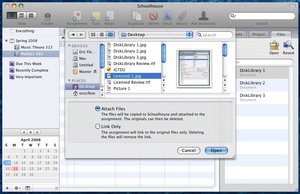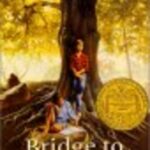For the most part, it seems as if all the popular GTD (Getting Things Done) applications out there are aimed at adults. Business people. Professionals. Managers.
Not students.
Sure, there are a few, but I found one the other day, called Schoolhouse, that seems to me, far and away, to be the best.
Schoolhouse aims to be everything a student needs to stay on top of their schooling. It’s all in here, from classes to assignments to exams and grades. You can track your projects, add tasks within projects (to enable better use of your time), set due dates, keep an eye on when upcoming assignments are due, and even post your homework to the web, in what Schoolhouse terms a classcast.
Schoolworks has a very common interface. There is a side panel, a la email programs and iTunes, where your main “things,” such as classes, semesters and notebooks, will be viewed. There is the main window, where you can edit assignments, keep notes, attach files, watch your grades, and more.
Schoolwork does take a bit of setting up, but that’s what summers and Christmas breaks are for, right? During those long summer months, or the time between Christmas and New Year’s, before heading into the new year or semester, you’ll have plenty of time to get Schoolwork ready for your upcoming classes.
To start using Schoolwork, you’ll first need to create a new term, or semester. To do this, simply select the New Term option from the File menu or the contextual menu. Give the term a name, and the start and end dates, and you’re ready to start adding classes.
The way Schoolhouse works is keeping your classes compartmentalized. To do this, you’ll want to create a class entry for each class you’ll be taking. When setting this up, you can input the instructor, the instructor’s email, when the class meets (days and times), how many credits the class is worth, and even the weighting used for figuring grades.
Once this is set up, continue to create new classes until your entire schedule has been entered.
Now it’s time to start entering new assignments. Actually, anything can be entered, from an assignment, a quiz, or lab, to a midterm or final. Each of these entries can hold a lot of information, from what class it’s for, what type of entry (the categories just listed), any due date associated with this entry, your own comments about the entry, and the importance of the assignment.
The priority option is interesting, and relates quite closely to how most GTD applications work, in that an assignment can be given a priority of Not Important (receives a “dash” icon), Important (receives an exclamation point), or Very Important (two exclamation points). Using these categories, if you ever find yourself stuck for time, you can easily prioritize your study time. For instance, if you have three things coming due the next day, and two have been labeled Very Important while the third is Not Important, it should be obvious which assignments should receive priority.
As mentioned earlier, each assignment can contain tasks within it. This way, if you have a large, semester-long project due, you can break it down into smaller tasks, such as research, draft, editing, and final polishing. This way, you can better spend your time over the course of the assignment, and not try to cram everything into one long session the weekend before it’s due.
If you’ll be working with a partner or partners on this assignment, there is a spot to enter their information. And if they’re already entered in your Apple Address Book, you can just select them. From then on, if you need to ask a question about the project, all you need to do is select them inside Schoolhouse, hit the Email button, and your default email client will open with an email addressed to them, with a subject heading related to your shared assignment. Pretty slick!
Finally, during the course of your research, you’ll undoubtedly come across documents (images, videos, web pages), that you’ll want to keep track of. Schoolhouse allows you to attach documents to an assignment, so you’ll always know where they are. Using the Attach Files dialog, you can select the particular documents, then decide whether Schoolhouse should link to those items (which leaves them where they are on your hard drive, and therefore susceptible to being moved or deleted accidentally), or added to Schoolhouse’s database (which adds to your database’s hard drive space, but ensures the documents will be there when you want them). After adding a document, it will show up in the Files tab pertaining to each assignment, and can be opened from there.
One thing I forgot to mention earlier is that I’m actually writing this article in the Notes area in Schoolhouse. Schoolhouse actually includes a nice word processing area (not as full-featured as Microsoft Word, but nice for jotting down your class notes), that includes such options as adding web links, tables, colors, printing and exporting. You can search through your notes, and even create lists. Heck, if you run Schoolhouse on a laptop, you could probably take your notes using this, and save time you would have spent typing in your hand-written notes.
Once you have all this data entered, of course, you’ll want to get a handle on it. And in that regard, Schoolhouse again gives you plenty of options. You can view your assignments in list view, by the week, or by the month. You can sort everything by priority (so the most important “stuff” is always at the top), or by class, so you’ll always know what’s coming up for tomorrow’s sessions. You can also color code everything, either by due date, course, or priority, so it’s obvious what’s coming up for which classes.
As mentioned, Schoolhouse also keeps track of grades. When an assignment has been completed, just go back to that assignment’s info screen and type in what score you received. If you’ve previously set up Schoohouse to track your grades based on weighting (so that all your regular assignments are worth half the grade for the semester, while the midterm and final both count for a quarter of your grade), you should – with diligent reporting, have a pretty accurate and up-to-date view of how you’re performing in each class.
Schoolhouse is also good about freeing your data. Notes, assignments… everything, actually, can be exported in some manner or other, and if you’ve used a program like Assignment Planner or Task List, you can import data from them as well. Finally, just to be on the safe side, Schoolhouse allows you to back up your data, which could well be a lifesaver in case of a hard drive or computer crash, or for those inexplicable times when your data files become corrupted.
All in all, I think Schoolhouse is a fantastic application. It’s very detailed, and it does take a while to set up and use (at least, if you want to get the most out of it that you can), but I think the time spent in readying your environment would go a long way toward keeping you on your toes and aware of all your assignments. I’m not in school any longer, so Schoolhouse isn’t something I’ll sit down with and use, but you can bet that if I were in school, this program would be my choice. Schoolhouse is free software, but donations are happily accepted by the developer.
To learn more about Schoolhouse, or to download a copy for yourself, head over to the Schoolhouse home page and give it a try.