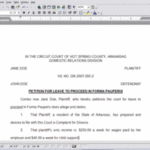Sooner or later, everyone gets a new computer. As you set it up, you suddenly realize that you have gigabytes of music in your old iTunes library. Short of ripping all of your CDs all over again, how can you transfer all your old iTunes music to your new computer? And is it possible to transfer your iTunes playlists, song ratings, etc. from your old computer to your new computer? And can you transfer your iTunes music library from a Windows PC to a Mac computer?
The answer is a resounding yes. In fact, in this article I will show you how you can transfer your entire iTunes music library from your old computer to your new computer in 5 minutes.
First, you want to make sure that all of your music is in your iTunes music folder. The best and easiest way to do this is to open the iTunes computer program. In the top menu, click on “Advanced” and select the “Consolidate Library” option. iTunes will now start moving all your music into its iTunes music folder.
Now you’ll have to follow two directions, depending on if you’re on a PC or a Mac.
On a PC:
Quit iTunes and click over to your My Documents folder. Inside this folder, go to My Music. Inside My Music is your iTunes music folder. Now, copy this to a flash drive (if its big enough), an external hard drive, online using backup services like Mozy, or burned onto a CD-R or a DVD. You can even enable Disk Use on your iPod and move it there.
After you copy the iTunes library, disconnect whatever you used and take it to your new computer.
On a Mac:
Go to your user folder and open Music. Inside the Music folder is your iTunes music folder. Now, copy this to a flash drive (if its big enough), an external hard drive, online using backup services like Mozy, or burned onto a CD-R or a DVD. You can even enable Disk Use on your iPod and move it there.
After you copy the iTunes library, disconnect whatever you used and take it to your new computer.
Transferring Your Copies iTunes Library to Your New Computer:
It doesn’t matter if your new computer is a Mac or a PC: It’ll work either way! If iTunes isn’t already installed, install it from apple.com/itunes. Quit iTunes and go to your iTunes music folder (following the directions above regarding whether it’s a Mac or a PC). Delete the new iTunes music folder and copy the old iTunes music folder off of whatever you originally copied it on. Make sure you copy your old iTunes music folder to the exact place that the new iTunes music folder was.
Open iTunes and you will now see your old library. Everything will have transferred over to your new computer, including your playlists, ratings, how many times you played a song, etc. Wasn’t that easy and fast? Enjoy your old music on your new computer!