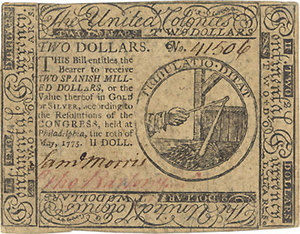The Harmony Touch is the newest Universal Remote from Logitech that includes the excellent computer setup for universal remote features along with a new touch screen for even easier control of your vast media electronics.
Ease of Use, Performance: 4/5
Look & Feel: 5/5
Features 4/5
How much I enjoy 5/5
Recommendation: 5/5 Stars
Logitech is known for computer peripherals and universal remotes with the newest all in one control device sporting a touch screen in the handheld remote that can control all your entertainment devices. The Logitech Harmony Touch remote is a handheld remote with a 2.4 inch touch screen for easy control of your entertainment center and even those remote controlled air conditioners and ceiling fans.
The Harmony Touch comes with the remote, a charging stand, ac adapter and USB cable with instructions for getting the remote started but the main settings and instructions will be done from your computer. The Logitech Harmony remotes come in two major versions with the newer ones being set up using the MyHarmony.com website and the model numbers of your devices you wish to control.
The first step after unboxing your new remote is to load a small program onto your computer and get the model numbers of all the devices you are going to be using with the remote. Logitech even has a worksheet to print if you need the extra help with finding model numbers but simply writing down all those numbers from the stickers on devices is pretty easy.
The remote connects to your computer with both MAC and Windows supported to set up your activities and devices which are the two major categories the remote uses. The computer setup simply adds a driver and an icon without any real program added to your system, most of the heavy lifting computer wise is done from the Logitech website.
Activities are things like watching TV, watching DVDs, listening to music or just adjusting the air conditioning for supported portable air conditioners while devices goes more in depth for each piece of your entertainment center. The Logitech website has an interactive list of devices by manufacturer you can check on to see if your devices are available as preprogrammed in the remote which includes over 225,000 devices currently.
Once you have the My Harmony installed and you have signed up for an account you simply follow the easy browser based steps to set up activities and devices like watching TV. To use just one device is pretty simple but for things like watching a movie on your DVD or Blu-ray player you may need to turn on a couple different devices and this is where the Harmony Touch really shines.
The Touch will turn on my TV and set it to the correct input for watching a DVD while it will also turn on my Oppo DVD player and the sound bar I am currently using for my sound system. The TV will go to the HDMI input while the sound bar simply turns on and the DVD player is powered up and ready for either watching whatever movie is currently in or waiting for you to insert one.
You can still use each and every button form the remote control of the devices the Touch is replacing or you can set up important ones as buttons on the Touch using simple setup instructions. The Logitech Touch also has a Favorites icon setup where favorite channels on cable or TV can be set to the Favorites page for easy watching of common channels.
You can choose from local cable and broadcast stations or add your own pictures to blank icons and use whatever you like for your icons page. This setup is very easy and had all the local stations for my over the air that I use with at least the name of the channels and the station numbers.
The Harmony Touch works great for multiple devices but for the PlayStation 3 you still need a little something extra to control that Bluetooth only device but Logitech has a special device for that called the Harmony Adapter for PlayStation 3. The Harmony Touch costs about $250 while the PlayStation 3 adapter costs an extra $60 which is a bit pricey until you look at all those remotes sitting on your coffee table.
A single remote that can control all your devices is not going to be cheap but the Logitech Harmony Touch has a few other tricks up its sleeve with the ability to learn directly from other remotes. I recently received a JBL Cinema SB200 sound bar that is a new device and Logitech has not listed this yet and even trying the closely related SB300 did not really work well.
I simply turned the remote to talk to each other and had the Logitech Touch learn commands directly from the JBL sound bar remote which really only amounted to power and volume. The sound bar also comes with the ability to learn remote commands from the TV remote but I wanted to control everything from the Logitech remote so I did not need all those remotes sitting around.
The Touch universal remote has a nice stand with this newest version that connects to an AC adapter to keep the remote charged when you’re not using it and as a handy place to keep the remote. The My Harmony pages for setting up the remote are very easy to use and even for very complex devices like receivers Logitech will have all the controls listed if you need to work directly with the receiver.
The activities will list on the touch screen and the bottom of the touch screen has shortcuts to help and a menu that opens up the devices page where all the saved devices are listed. The touch screen adds a much easier way to control your remote and I find it helpful not have to worry too closely about pressing the correct buttons from the side of the screen like on a previous Harmony remote.
If you are looking for a new way to control all those devices and want the convenience of computer help with keeping things organized Logitech’s Harmony Touch is definitely worth the cost. I highly recommend the Logitech Harmony Touch Universal Remote as an easy to use and setup remote to keep all those entertainment devices in line without the hassles of codes.
Touch Universal Remote @ Logitech
Devices Supported by Harmony Remotes