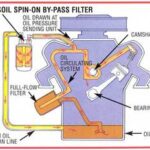I have children, and I love them. I also have computers and, in entirely different ways and for entirely different reasons, I also love them. But sometimes kids and computers don’t mix.
It is my opinion that the best internet filter for children is to raise them right and to watch them whenever they are on the computer, being aware of what sites they go to. It is hugely important for kids to know (and adults for that matter) that items viewed by the eyes affect the mind. Once kids know this, they understand that, although the internet is an amazingly useful tool, it can also be a hindrance and a detriment. Armed with that type of knowledge, children will go far in their use of the internet for learning and fun.
But in this day and age of constant bombardment by advertisements and internet filth, one simply cannot be too careful. This is why a good parental internet filter is a must. Once your kids get savvy enough to use computers on their own (and trust me, that will happen quicker than you can imagine) they will, at some point and time, be surfing the internet before you can see what they are surfing.
When this happens, you and your concerned parenting skills should be ready. Even if your kids know how to use addresses and are careful with what sites they visit (because you have taught them so well) one mistyped address can lead to viewing that neither you nor your kids want to partake of.
This is where Naomi comes in.
Naomi is a free parental internet filter for Windows that is easy to load and very effective. Naomi works with any internet browser (I have Firefox and Internet Explorer and it works great with either without any further configuration). When it notices a picture or phrase that might not be suitable for younger more impressionable minds, it shuts the browser down. This happens before the site even comes up and can be viewed. A bad address gets typed in and the enter key struck and suddenly the browser shuts down. This means that Naomi has done its job.
And if the filter is too strong for you and there is a site that you want to view without the filter, simply click on the little flower shaped icon in the bottom right of your screen and the Naomi password window comes up. Type in your password (I’ll explain how you set it later in the article), hit enter, and the main Naomi window comes up. Turn it off and you can view as you want.
Forget to turn it back on when you shut the computer off? No problem; Naomi starts back up with an active parental filter every time the computer is rebooted.
Here’s how to get Naomi up and running:
1. Visit the download site and download Naomi. My favorite freeware site (as I’ve mentioned in many of my other freeware articles) is Snapfiles, and the Naomi link is http://www.snapfiles.com/get/naomi.html or you can visit the Naomi homepage and download it from there. That site is http://www.naomifilter.org/.
2. Once you have the *.exe file for Naomi on your home computer, double click it and the file runs. It will ask you a series of questions (standard software installation stuff) and then inform you that you need to pick a password. Pick a password that you know but your kids don’t, obviously. Remember your password! Then, once the password has been selected, the installation will continue in short order.
3. Reboot your computer. This is always safe practice whenever new software has been installed.
4. Give Naomi a trial run. Simply type in your favorite internet porn site to see if it works! Ok, that was a joke. Let me give you a safer, yet filtered, site to try. A website that has great wallpapers for your computer, not to mention some amazing art overall is Deviant Art, at www.deviantart.com. However, some of the art work can be a little risqué at times, so Naomi will block it. Type in the Deviant Art site in the address bar and hit enter. Did your browser window suddenly shut down? Naomi is working just fine.
What if you want to actually view Deviant Art? As I mentioned above, double click on the little flower icon in the bottom right of your screen. Naomi asks for your password (I hope you remembered it!). Type in your password and hit enter. The main Naomi menu comes up. Click on the “Stop” button, then click on the “Hide” button, and Naomi will return to its quiet little flower icon again.
To get Naomi going again just open up the main Naomi menu again and click on “Start,” or you can reboot your computer. As I mentioned above, Naomi automatically starts at boot up.
You’re a good parent and you want what’s best for your kids. The internet is an amazing tool that can really help them. With your guidance and a little help from Naomi you can have safe and parental filtered internet for all your Windows computers.