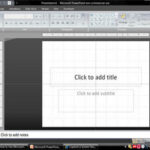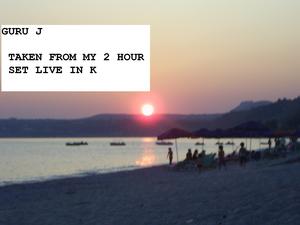I purchased Microsoft Office Home and Student 2007 for my two college-aged children. It included Word, PowerPoint, Excel, and OneNote.
OneNote? What’s that? I personally had never heard of Microsoft OneNote prior to this purchase, so I had no clue what it was. Being unfamiliar with it, had it not been part of this software bundle, I probably would not have purchased it. But since Microsoft Office Home and Student 2007 is licensed for up to three computers, I decided to install it on my computer. I’m glad I did; I’ve been using it ever since!
This article will give you a brief overview of Microsoft OneNote 2007 and tell you what I do and do not like about it.
First, the system requirements are:
500 megahertz processor or higher
256 MB RAM or higher
1 GB of hard disk space; a portion of which can be freed up after installation
CD-ROM or DVD drive
1024×768 or higher resolution monitor
Microsoft Windows XP with Service Pack 2, Windows Server 2003 with Service Pack 1 or later operating system.
Now that you know the basic system requirements, it’s time to take a look at what Microsoft OneNote 2007 does and does not do.
Microsoft OneNote 2007 is essentially a virtual notebook program. If you like to organize using three-ring binders and tabs, but you are looking for a more efficient way to keep track of your information, Microsoft OneNote 2007 may be for you. Think of it as a program that lets you create endless virtual notebooks for various purposes that are easy to design and organize.
A big plus is that included is a OneNote 2007 Guide. This guide was probably one of the better software tutorials I have ever used. The tutorial walked me through the OneNote basics and got me up and running in no time. In less than a half an hour, I was putting together my own Microsoft OneNote notebooks!
Here are some of the features I especially like:
Visual Appeal: Notebooks created with Microsoft OneNote 2007 are nice and colorful. If desired, notebook pages can be created with a number of different designs, many of which are part of the software. Others can be downloaded from the Microsoft Office Website, and you can also design your own colorful pages and templates if desired. It is also easy to copy and paste or import photos, clip art, and other visual items into OneNote. This appeals to my creativity.
Ease of Use: As I already mentioned, Microsoft Office OneNote is very quick and easy to learn. It didn’t cause me any of the typical frustrations associated with learning a new software program.
Easy Reorganization: It is easy to rearrange the sections and pages of a OneNote notebook. You simply click and drag the section or page to the desired location. It is also easy to move a section from one notebook to another notebook when desired. What I love about this is that I don’t have to know exactly how I want something organized when I first start putting together a notebook; I can always change my mind and my organizational system when using Microsoft Office OneNote.
Easy Search Function: One of my biggest organizational problems is that I tend to gather a ton of information and put it. . . somewhere. Later, when I want to find it, I can’t, or I have to spend a lot of time looking for it. Searching for something is a breeze with Microsoft Office OneNote 2007! I can search just a single section or notebook, or all of my notebooks. Even better, I can search not just text, but scanned images and even audio recordings!
Easy Import and Export features: Let’s say I create something in OneNote and later want to make it into a Word document. No problem! I just “send” the page to Word, and it is immediately transferred to a Word document (and also remains in my OneNote notebook). I can also import Word documents into OneNote.
Password Protection: Notebook sections can be password protected. That is great for sections that contain bank or other information you want to keep secure. I personally love password protection since I use OneNote for my journal. This enables me to write freely without worrying about anyone reading my journal entries.
What don’t I like about Microsoft Office OneNote 2007? Not much! But here are a few of the minor quibbles I have with the software:
Although I can import Word documents into OneNote, OneNote does not have full functionality of Word. For instance, there isn’t (or at least I haven’t found) a word count feature. The same holds true for Excel – I can import Excel documents into OneNote, but can’t do much with them once they are in OneNote. Other than that, I have no complaints regarding Microsoft Office OneNote 2007. I’ve been using it for about three months now and use it literally every day.
Microsoft Office OneNote can be purchased for around $100, although bargains are sure to be found if you look hard enough. An added bonus is that the software can be used free of charge for 30 days to help you determine whether or not it is right for you. Visit the Microsoft Office website to download the software.
In the future I will write additional articles on how to best make use of this wonderful Microsoft product!