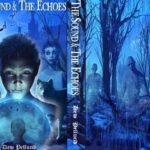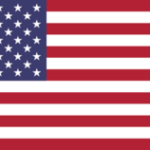Some people shun the idea of electronic readers. They pledge sole allegiance to “real” books: the bindings, the dust covers, the smell of books, the way they feel in hand, the printed page. They can’t imagine a life without bookshelves full of books. These “real” book enthusiasts fear electronic readers will change books as they’ve always known them.
Amazon Kindle II users love “real” books, too, but also love features of the Kindle II that take reading to a whole new dimension. It takes a bit of effort to learn how to use the Kindle II, but it isn’t hard. Once you become familiar with keyboard and menu shortcuts, using the Kindle is fast, effective, satisfying, and best of all, fun.
Let’s say you’re watching a T.V. show, and someone reviews a book that sounds interesting. Normally, you’d write the title on a scrap of paper and hope not to lose it before a trip to the bookstore. With the Kindle II, you can instantly obtain a free sample chapter (most, not all books are available from the Kindle store) and instantly check it out.
Try a Sample of a Book
~ Press ALT+Home to get to the Kindle Store. Click “OK” to turn wireless (called WhisperNet) on. Type the name of the book in the browser at the bottom of the page. Push the 5-way controller to the right and press “Search Store.” Use the 5-way controller to highlight the book’s title and press. Scroll to “Try a Sample” with the 5-way and press to set your preference.
If you wake up at 3 am, can’t sleep, and decide you need that book now, you’re able to buy it and be reading within 60 seconds.
~ Press ALT+Home; follow the same directions as above for “Try a Sample,” but this time click “BUY.”
The book loads within seconds. The cost of an electronic book (ebook) is usually significantly lower than buying from a traditional bookstore, and you don’t even have to get out of bed to purchase.
Do you find it harder to see in the early hours? You can make reading easier by changing the spacing or size of the print.
Changing Page Spacing
~ Have open the page you want to read. Click ALT+Shift+Number (the ALT key is the up arrow on bottom left of keyboard) The default setting is 3. You can choose from 1-9.
Changing Font Size
~ To change the font size, click Aa, use the 5-way controller to navigate to the size you want, then press the 5-way controller to set your preference.
What if you discover you aren’t up to reading, but still can’t sleep? Kindle II can read to you! Turning many Kindle ebooks into audio books (some books are not copyrighted for audio features) is accomplished by using Kindle’s Text-to-Speech shortcuts.
Text-to-Speech
~ To activate the Text-to-Speech feature, press Shift+ SYM key, located on right and left at bottom of the keyboard.
If your book is authorized for the Text-to-Speech feature, you’ll hear, within seconds, a male or female voice reading the text on your screen. You can lay back and enjoy, as the Text-to-Speech feature automatically moves from page to page. Do you prefer a female voice over a male one, or vice versa?
Changing the Gender of Text-to-Speech Reader
~ Press the space bar to pause, press ALT+Aa, and then make a choice using the 5-way controller (square button on right).
Pause Text-to-Speech
~ Hit the space bar (the long bar at the bottom of the keyboard). Press the spacebar again to restart the book.
Stop Text-to-Speech
~ Press SHIFT+SYM, as you did to turn it on.
What if you still can’t sleep, but have lost interest in your book? How about a game of Mindsweeper?
~ Press ALT+SHIFT+M. Press the “M” key to mark a block you think is a mine. Press “R” to clear your game and start a new one. Use the 5-way controller to navigate from block to block.
Kindle has 2 other free games. “Shuffled Row” and “Every Word” can be downloaded, just like a book.
Kindle II works like an MP3 player, as well. You can download music from your computer and let Kindle II lull you to sleep!
Music Shortcuts
~Alt+spacebar starts playing MP3 music.
~ Alt+F skips to the next song
~ Spacebar pauses and restarts music
More Cool Shortcuts (Now that you’re awake and refreshed!)
~ Pressing MENU allows you to see, at the top of your screen, how much free space is left on your Kindle II, the speed of your WhisperNet connection, and the time.
~ Alt+B places a bookmark where you’re reading. Pressing Alt+B again deletes the bookmark. If you use the 5-way controller to move the cursor next to a word in the book, Alt+B will bookmark that spot. If you double click the 5-way controller, it will set a bookmark, but it won’t delete it.
~ Alt+Shift-G takes a screenshot of the page you’re reading. The file is saved in your documents folder in your computer. You have to connect the Kindle to the computer via USB cable to access screenshots. Their names are easy to distinguish as they all begin with “screen shot.”
~ Alt+G refreshes your screen. Sometimes images from a previous screen do not get cleared properly. Refreshing clears up the screen.
~ Alt+Home is a quick way to get to the Kindle store.
~ To jump to a particular page, press and hold Alt, type the page number, and then press the 5-way controller.
~ To move to the next article in a newspaper or magazine, move the 5-way controller to the right, press Alt+Next Page or Alt+Previous Page.
~ To search the web from your home screen type the search terms, use the 5-way controller to move the cursor to the right, and select Google as the search engine.
~ To delete all text in the editing window: Press Alt+Del
In summary, Amazon’s Kindle II is an incredible tool for book lovers; it’s not a threat to the printed word. Learning Kindle’s keyboard and menu shortcuts is a fun way to get acquainted with Kindle II. Who knows? You may discover room for a Kindle II on your bookshelf.