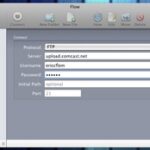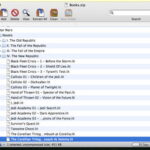If you have been frustrated and confused with using the Windows Explorer file manager, this review should help you discover another program that offers a wealth of features that will make accessing and navigating your files a snap. Total Commander is a combination file manager, file view, ftp client, archive program, search program and much, much more.
Total Commander is a windows based program that offers all the features of Windows Explorer (WE) but is much easier to use. Total Commander uses the function keys and a split window panel to perform many useful functions that require multiple other programs to perform. Total Commander, which was formerly called Windows Commander, is similar in functionality to the old Norton Commander program that was around in the old DOS days but offers all the latest features necessary to survive in a Windows operating system world.
The program is shareware and version 6.56 is available for download online at http://www.ghisler.com. Version 7.0 public beta 2 is also available for download but I will address the features of version 6.56. Total Commander uses a two-window panel that allows you to view the contents of two different drives, folders, or subfolders at the same time. This makes copying and moving files between different drives or folders much easier than WE. When using Explorer, I often found it necessary to open two separate windows in order to ensure I was properly copying or moving files between drives or folders. One of the features I like most is the ability to use a function key, F3 to view a text file or F4 to edit a text file. You don’t have to deal with the cumbersome process of WE that requires you to specify which program such as Notepad to view a file. Just highlight the file and hit F3. Closing the file is a simple as hitting the ESC key. It comes with a default internal file editor but you can easily configure it to use any external file editor. You can use the two panel feature of Total Commander to compare the contents of the two similar files, similar drives, or folders.
Total Commander also comes with a button bar that allows you to configure the buttons to perform the same functions as the function keys, launch other features or can be configured with command line instructions to perform actions. I have configured several buttons to easily jump to folders that I have on my computer. Files and folders can also be moved by dragging and dropping just as in Windows Explorer. Executable files can be launched from the program by double-clicking the file or hitting return. File associations can be easily changed to specify which program to launch for a particular file extension. For example, by double-clicking on a DOC file, it will open the file in Microsoft Word. Just as in Explorer, it displays the icon on the associated program next to the file name.
Total Commander allows you to customize the view of the panels to display the files in a variety of ways such as full listing, brief listing, tree view, or thumbnail view. Files or folders that are viewed in the panels can be easily selected with the spacebar or by dragging and dropping. You can customize the file and folder structure to your tastes such as displaying filename, file or folder size, revision date, and attributes and display the files alphabetically or by date. By clicking on the column headings, the files can be sorted in reverse order, by date, by file size extension, or by attribute. Once files are selected, you can invert the selection to deselect those and chose the other files that were not previously selected. I’d also like to mention that the two viewing panels can be swapped from one side to the other.
The program offers archive handling that supports the ZIP, TAR, RAR, GZ, ARJ, LZH, and other archive formats. The program makes it easy to view the contents of an archived file without having to unarchive the file. Just highlight the file and hit enter, and the contents are displayed in the panel. If there a subfolder structure exists inside the archive, it is displayed and you can drill down to the lowest level and view the files. I find this very handy when trying to determine what is in a zip file without having to unzip it. Drag and drop works with the contents of archived file, too.
Another great feature is the built in File Transfer Protocol (FTP) program. It is very easy to configure and add remote sites with usernames and passwords. Once you connect to your remote site, you can view the contents in one of the two panels. The FTP program also allows programs to be transferred in the background.
It also offers access to network drives for those using local area networks. The network connections can be configured from the menu within the program allowing you to share and unshared network drives or connect and disconnect to network drives.
Total Commander allows you to customize the interface with the colors of your choice. This provides the flexibility of using different colors for the text, background, or to highlight selected files.
The program offers many other features such as a Mime Encoder/Decoder, a multi-replace program, a search program, that require using multiple other programs when attempting to do the same thing with Windows Explorer. If you want to put a very robust and useful file management tool on your desktop, I would strongly suggest getting a copy of Total Commander. There are versions available for the different versions of Windows (95, 98, ME, NT, and XP) and it is available in a number of different foreign languages. There’s also a version available for Windows CE and Pocket PC. So kick the Windows Explorer habit and go Commando, I mean Commander. Total Commander. Download it online at http://www.ghisler.com.