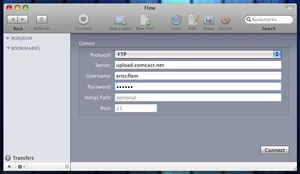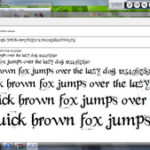I recently stumbled on a new FTP client for Mac that really impressed me. The name of the client is Flow, and it’s one of the most visually appealing applications I’ve used in quite a while. The functionality seems to be there as well, with some features that really impressed me. There was one big shortcoming to Flow, but overall I was really happy with it.
I’ve used a ton of FTP clients in my life, everything from the built-in capabilities of Mac OSX, which are fine, but a little primitive, to shareware applications such as CaptainFTP, Transmit, Fetch, and free solutions such as Cyberduck. All have their good and bad points, and while Transmit has long been my favorite, both because of stability and ease of use, I’m always looking for new programs.
Flow is the first program I’ve seen in a long time that made me go “wow” the first time I used it.
First, what’s so different about Flow? Well, in a word: style. Flow is by far the most stylish FTP client I’ve ever seen. Now, that doesn’t mean it behaves any differently (although there are definitely a couple of features I really like), but first impressions do mean a lot, and Flow’s first impression was… impressive!
How so? Well, when you start up Flow, you’ll see a nice login screen. There’s nothing spectacular about it… just a place to put in the address of your server (in addition to FTP, Flow also supports SFTP (Secure File Transfer Protocol), .Mac, WevDAV, and local transfers). Add your username and password, and an optional initial path and port, and click to connect.
And the Connect screen slides out of the way, making room for the FTP server! It’s a pretty cool effect. Fairly useless, but still cool.
Once you’re connected, you’ll see that Flow offers a built-in “About This Item” area. Highlight any item on the server, and you’ll immediately be shown information about it, such as name, type, size, date last modified and its permissions. You’ll also see – just to the right of the file icon – a little eye icon. This is for Flow’s built-in QuickLook capabilities. Simply hit that icon, and immediately you’ll be shown a preview of what that item is. It works for images, music, movies, html pages, text and any supported word processing documents. Anything your computer could normally view (and that has a QuickLook plugin available), Flow can show you. It’s really slick.
Flow also has built-in editing capabilities, for when you realize you need to change a couple things in a text, html or css document. Just hit the Edit icon in the toolbar, and whatever you have highlighted will be downloaded, opened, and made available for you to edit. When you’re through editing, just save it, and the changed version will be saved to the server. You can, of course, choose to open the item with an external editor. But you may not want to. One of the neat things about Flow’s built-in editor is that it not only includes syntax highlighting (very useful for html and css documents), it also includes a Live Preview option, so you can see any changes applied as you type!
Flow includes tools for working with your FTP server as well. You can create folders or new documents, move items around, or delete unwanted items.
One of the coolest features – by far – that I’ve seen with Flow is that if you have two sites open at once, you can simply drag one item from one to the other. There’s no need to download a file from one site to your computer, then upload it to a second site. You can do it all in one step, by drag and drop! This is insanely handy.
One features touted by the Flow developers is the ability to copy an item’s URL directly to your clipboard, and I can see how this would be handy. Simply highlight and right-click on an item, and you’ll see the option to copy the URL to the clipboard. This URL can then be pasted into other documents (especially handy if changing web links to your website).
Finally, Flow offers something it calls Dropmarks, a feature I think would also be very handy. If you’ve saved a site as a bookmark inside Flow, simply drag that bookmark to your desktop (or anywhere on your computer, for that matter). From now on, all you need to do to upload an item to that site is drag it onto the Dropmark. Flow will launch, and the items you dragged will automatically be uploaded to the site referenced in the bookmark. Slick and very handy!
I mentioned at the start of this review that Flow wasn’t perfect. In my mind, the biggest drawback it has is that Flow operates under a single-pane interface. Other FTP clients – Transmit in particular – use a two-pane interface. The left pane is a representation of your hard drive (called “Your Stuff” in Transmit lingo), while the right pane is whatever website you’re connected to (called “Their Stuff”). In this way, it’s possible to drill through your own hard drive to find what you want to upload, all from within Transmit. With Flow (and other single-pane programs, such as Cyberduck), you need to open up separate windows in the Finder in order to accomplish the same thing. A two-pane interface to Flow would be a fantastic addition.
Still, Flow is a very new program – currently at version 1.0 – and it has a promising future in my eyes. It’s shareware – a license sells for $29.00 – which seems pretty common, when compared to other FTP clients. At the moment, the eye candy almost, but not quite, outweighs the features, but with a bit of time, and a couple of additions to the feature set, I could easily see Flow being my favorite FTP client. As I mentioned, Flow is shareware, but if you’d like to try it out before you buy it, go ahead… Flow offers a free 15-day trial period.