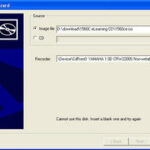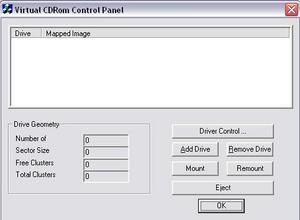Do you ever calculate the times you have performed operating systems installations? Well, personally, I cannot remember the actual times I have installed Windows for both work and personal. Let me give some rough figures.
Windows 3.11 – 5 times
Windows 95 – 5 times
Windows 98 – 50 times
Windows Me – 5 times
Windows 2000 – 5 times
Linux Red Hat – 3 times
Windows XP Pro – 100 times
Windows Server 2003 – 3 times
Windows Vista – 8 times
Honestly, I never enjoy going through the process of installing any of the operating systems. For those who know me, I will most probably be looking at the progress bar during the installation as if I am very interested. However, I am actually very frustrated and hoping that the progress bar could go as fast as it could be.
Attended Installation
Well, some of you may know that the normal installation through the OS CD or DVD (such as looking at the progress bar and clicking several next buttons) is called attended installation and it is possible that you create your own unattended installation using deployment tools. However, I will not be covering the Windows unattended installation.
Unattended Installation
Most companies use Imaging (ISO) to create a duplicate copy of installed operating system so that they can easily install the exact copy of operating system with their corporate settings to every new machine by extracting the ISO.
ISO Images
– ISO is an archive or a duplicate or backup copy of whatever files that you wish to store
In other words, I create ISO images to backup my entire operating system hard drive data.
Hiren BooCD and Norton Ghost to create ISOs
I use Hiren BootCD, the all in one Dos Bootable CD. One of the software included is Norton Ghost, which can be used to create hard disk images known as ISOs.
ImgBurn
ImgBurn is a Windows program and it’s free. You can install it and create ISO images or burn the images into CDs and DVDs.
ImgBurn VS Hiren BootCD
The difference between the two is that ImgBurn needs to be installed as a Windows program and undeniably, a good and easy tool to create ISO images. However, if your hard disk is corrupted, you won’t be able to use ImgBurn unless you have dual booting. Thus, you need to use HirenBootCD and Norton Ghost to extract your ISO images to the corrupted hard disk.
The Idea
Simple:
1. Complete an attended installation or manual installation from CD or DVD on one machine
2. Install all the necessary programs that you need such as Microsoft Office, Adobe Acrobat Reader and the likes
3. Perform operating system updates
After performing the steps above, boot your computer from Hiren BootCD and you will come to a screen for you to select the types of software that are bundled. Choose Norton Ghost from the list and from there, you can create an image out of your partition drive.
The ISO file can be stored in your hard disk for easy access but not in the same drive where you install your operating system. If your computer fails to load or startup properly, you can then pop in Hiren BootCD, boot from the CD and restore the ISO file.
The Practice
My own practice is to have at least two partitions, namely C and D.
– C drive will be the drive where I install my operating system and programs
– D drive will be my document drive
– A copy of ISO created from the C drive will be kept in D drive
Benefit
When operating system is corrupted, none of my document files will be affected when I extract ISO into the C drive. Extracting ISO to C drive will overwrite every data in C drive without any warning. However, after extracting the ISO, you will get the same settings and operating system as of the time when you create the ISO.
What’s more? You do not have to go through the process of keying the product key, selecting the time zone, installing the drivers and commonly used programs.