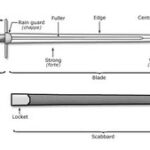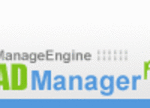As you likely know if you’re a Mac user (and probably even if you aren’t), there often seems to be no love lost between Steve Jobs and Bill Gates and – more importantly – between their two respective companies, Apple and Microsoft. Many Mac users have felt that Microsoft is in effect holding a sword over Apple’s corporate neck, as a lack of support from Microsoft would be seen as a warning sign of impending doom for the smaller computer manufacturer. In spite of many wonderful products and a solid marketshare of the creative arts world, if Macs suddenly no longer had an up-to-date version of Microsoft Office available, it is assumed that potential customers would not see Apple as a viable option.
Maybe that’s true, and maybe it isn’t. I couldn’t say, but the prediction could be a bit dire, especially when considering that Microsoft last updated Internet Explorer almost four years ago this month (in June of 2003), and the last version of Windows Media Player was released in 2003. In spite of this, and because of web browsers such as Firefox, Camino, Safari and Opera, and because of media players such as MPlayer and VLC, the Mac has done just fine, thank you very much. But Quicktime – Apple’s own media framework – has never had the ability to play Windows Media Video files.
Until recently. In a somewhat surprising move, Microsoft licensed the development technology for its Windows Media Video platform to a company called Flip4Mac, and Flip4Mac has come out with a free Quicktime component that allows Mac users – free of charge – to play videos encoded with Windows Media Video 7, 8, and 9, as well as Microsoft MPEG-4 (versions 2 and 3), as well as video with an audio track encoded in a variety of formats.
Installation is simple. Just point your web browser to this site, hit the “Free Download” button, and then on the next page, hit the “Download” button. This will start your browser downloading the .dmg disc image, most likely to your desktop. Once downloaded, double-click the .dmg to mount the image (if you downloaded the software using Safari, this will happen automatically), and then open the installation package found within. Follow the on-screen instructions and – if all goes well and your computer meets the requirements – you should within a minute or so have the WMV Player on your hard drive, inside the Flip4Mac folder in your Applications folder.
Interestingly enough, however, the WMV Player has no interface. The installation process installed a Quicktime component onto your hard drive, which enables the Quicktime Player to play WMV videos. Opening the WMV Player simply starts up the Quicktime Player. To avoid the WMV Player altogether, simply click on any Windows Media Video file you have on your hard drive, in order to get info on it, and change its preferred application to Quicktime Player. From now on, you’ll be able to open any WMV file simply by double-clicking it, which will cause Quicktime Player to open directly. As this point, you can either keep the WMV Player, or delete it from your hard drive.
That’s it! Your Mac now has the ability to play videos encoded with Windows Media Video codecs. Now if we can just come up with a component that allows Quicktime to play Real Media files as well. I guess we’ll just have to keep waiting.