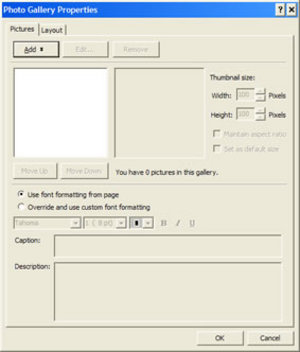You can create cool logos by using your word art in Microsoft FrontPage. Word art allows you to create many different types text. You can create 3D text, swirl text, and more. In this guide I will show you how to use the word art in FrontPage. Open your FrontPage program and let it load.
Click Insert > Picture > Word Art. The Word Art Gallery will come up. Click on the word art style that you want to use. Then click OK to close that box. The next box that pops up, is where you will type your text. Type your text in the field and select your font style and size. Then click the OK button.
You will see your text on your page. Notice the green circle at the top of your text. If you grab that with your mouse, you can rotate your text. If you grab the corner dots, you can make the text larger or smaller.
On your screen you should see a Word Art toolbar. The first button which is an A, will allow you to insert more text. The second button will bring the text box up, so that you can edit your text. The third button will open the Word Art Gallery and you can change the text that you already have on your page by clicking another style. The next button allows you to change the color, size, and layout of the text. The next button allows you to change the shape of the text. There are many different shapes to use. Just click that button and click the shape that you want. The next button will make all the letters the same height. Just click on that button and all the text will be the same height. The next button will make the text vertical. This is a cool effect. The next button is your alignment button and the last button is your spacing button.
You can also apply different drop shadows to the text. Look down at the bottom of your FrontPage window. You will see different little icons. Click the square icon with the shadow behind it. When you click that icon, a menu will pop up. Click on the type of shadow that you want to use.
You can also apply a 3D look to your text. Click the icon right beside the drop shadow icon. When the menu pops up, click on the 3D style that you want. You can play around with word art and create some pretty cool looking logos and text.
You can play around with the border and color icon at the bottom of the window to create even more different looks and effects. If you have any problems with this Microsoft FrontPage guide, please feel free to leave me a comment at the bottom of this page.