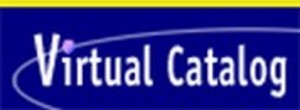If you live southeastern Massachusetts, you probably have a library in your hometown connected to the SAILS Library Network system, and accordingly, can use their website to check your account, look up resources, and request inter-library loans. What’s even better: you can use the SAILS Library Network’s Virtual Catalog to connect to resources all over the state of Massachusetts. Here are some steps for using the SAILS Library Network System Virtual Catalog when the SAILS libraries don’t have the resources you need.
First, find out if your library connects you to SAILS in the first place. Again, if you’re in Southeastern Massachusetts, it probably does. The SAILS network includes number of libraries in small cities like New Bedford and Fall River as well as towns like Attleboro, Plainville, Rehoboth, Foxboro, Bridgewater and Hanson and quite a few others. The Bristol Community College library is also on the SAILS system. Once you know you can connect to SAILS, actually connecting to the site is easy. Just got to www.sailsinc.org and login using the number on the barcode of your library card and then your PIN, which is usually the last four digits of your local home phone number (or whatever phone number you gave your library.) Once in, you can review your account, renew materials or search for books, dvds, cds and other items within the SAILS network. When the items you want aren’t in the SAILS network, that’s when you jump over to the Virtual Catalog. Don’t do so before you have exhausted the SAILS network libraries, though, because if you can get materials from SAILS, the Virtual Catalog won’t let you request those items from other libraries (which makes sense, when you think about it.)
The SAILS Library Network makes the Virtual Catalog is easily accessible from the SAILS main page. Return to the main from the search page, go to the left hand sidebar, and click Virtual Catalog – not tough. A new window will pop up asking you to select the library where you’re a member. A pull down list of libraries is provided. You don’t need your PIN to enter the virtual catalog, but you need the bar code number off your library card again. If you don’t have the number, you can enter as a “guest” (you can actually do that for the SAILS catalog, too…). Enter the information, hit login, and you will be whisked off to the magic that is the Virtual Catalog. Your “patron menu” will allow you to request materials or review your current loans and requests.
So what new libraries does the Virtual Catalog let you access? Many! You will be able to “simultaneously search” the libraries of all branches of The University of Massachusetts, including Amherst, plus Bridgewater State College, Metro Boston – including the Boston Public Library, and other SAILS-like networks serving all parts of Massachusetts. Just one restriction applies, as mentioned: if the material you want is available through the regular SAILS network, you can’t request it from the virtual catalog.
To search the catalog, insert the title, author or ISBN. You then have the option to run a search of the whole Virtual Catalog or just particular libraries. I usually search the whole catalog. After the search is run, the system will show you all the items it’s recovered. It will also note the library network where the item can be found, not that this is particularly necessary for you to know. Then simply click any of the results listed and get a list of the specific libraries where your item can be found and whether or not it is available at the moment from any of those libraries. You can sort these results by title, author and publication date.
Here’s an example. You search Seven Guitars by August Wilson, see that there are, say, 4 copies in the NOBLES network (North of Boston) and 5 copies in the METRO BOSTON network. Click on the listing for, let’s choose Metro Boston, and you then get a list of that network’s libraries that have this item. One may say “DUE BACK…” another may say “ON ORDER” another may say “AVAILABLE”. It’s basically like the SAILS Network’s own site in that regard. Click on the item to get more details and “request” or you can simply hit “request” right on that page – provided the title is one that’s available. Then you’ll be brought to the order page.
The Virtual Catalog order page is somewhat different than the SAILS order page, but easy to manage, just like the rest of the site. Usually, I forget the first thing you have to do – click the dot asking you to confirm your identity. Don’t forget to do that or it will take you back there with an error message. Then, you select your library for pickup. I usually skip the “need by” date section, since I’m rarely on a schedule, but you can fill that out if you like. I’m pretty sure your “need by” date means they’ll cancel your order if they don’t get it to you by then, and not that they will rush to get it to you if you need it quickly. But I’ve never used it, so I don’t know.
Next, on the order page, you can add a specific volume request, as needed, and make sure your email address is there for notification. If not, add it in. You only have to do that once. Simply hit submit, and you’re all set. You can then return to the Virtual Catalog daily to check the status of your request: the general order is pending, shipped, received. You will receive a notice by email, if you leave you email address, when the item is available for pick-up. You can also check your SAILS account to see if the item is arrived and “available for pickup.” Your library may call you when the item is arrived, too, depending on how they operate.
The SAILS Library Network System provides its members with great access to books, movies, music, and other materials throughout the state by giving us access to the Virtual Catalog. Put it to good use.