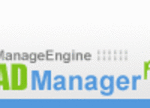For those who don’t dabble in the IT world, tuning up a computer can seem like a daunting task best left to the professionals. The result is an innocent end user hauling his/her machine to a technician who can charge up to $50 for simple tasks that could have completed in the comfort of your own home for free and it takes less than 20 minutes. One of my passions as an IT professional is teaching these techniques to casual computer users so they can save money and become more informed and pro-active with their own machine.
A good starting point is downloading and installing Mozilla Firefox and use it religiously instead of Internet Explorer. While it doesn’t keep all the boogeymen away it is widely-known by IT professionals as the safer choice as it does block out many harmful programs. As soon as you download and install it for the first time you will even be asked if you want to import all of your Internet Explorer bookmarks. If you say yes it is done automatically. Firefox is just as easy to use as IE so it won’t seem foreign to you and it will be easy to use. You can download Firefox at: www.mozilla.com/en-US/firefox/ if you are in the US. If not simply go to www.google.com and search for Firefox. You will see the headline “Rediscover the web”. Select that link and it will auto-detect your country and language.
Now the number one culprit for slow computers is a combination of Adaware, spyware and malware, all of which are essentially the same though certain programs can vary in degrees of severity. They are not considered viruses yet they can bring computers and Internet performance to a virtual standstill. I cringe when I go to forums where people are having Virtual Memory warnings and others tell them to allow for more virtual memory. That is like covering up the stick of a dirty diaper with air freshener instead of eliminating the dirty diaper to begin with. While more memory is always a good thing, deleting malware will solve these problems as they are processor and memory hogs.
These maladies can be easily remedied with a few free/safe software downloads. The first program I highly recommend is called Adaware by Lavasoft and it can be downloaded at: http://www.download.com/Ad-Aware-SE-Personal-Edition/3000-8022_4-10045910.html?part=dl-ad-aware&subj;=dl&tag;=top5 . Adaware supports Windows 98/Me/NT/2000/XP.
Also download another spyware removal program called Spybot Search & Destroy. It can be downloaded at: http://www.spybot.info/ . Just select your country to get started. On the left you will see “Download”. Select that and on the next page scroll down and select Spybot – Search & Destroy 1.4. If you are running something other than XP please go to: http://www.spybot.info/en/spybotsd/index.html and look up your particular operating system to see which download will best work with your computer. If you are running XP and just want to download it, simply click this link: http://www.spybot.info/en/mirrors/index.html and hit any of the “Download here” buttons.
Install these programs and run them one at a time as neither program catches everything but using both will and they will leave your computer running as fast as it did when you first purchased it. Be sure to run these programs at least once a week and always update the software to ensure you are using the latest malware definitions. Also please use this software after visiting shifty websites including pornographic sites and illegal torrent sites or key generators as these are notorious for being loaded with spyware and malware and even crazy dial-up programs. Adaware and Spybot will catch all of these for you in a matter of seconds.
Next, a wonderful ad-blocking program is actually a Firefox-approved add-on called Ad Blocker Plus. It literally blocks 99.9% of not just pop-ups but all ads, like those annoying flashing banners you see sometimes. You can also choose to view ads for a certain website temporarily or permanently and all it takes is one click of the mouse. It’s a tiny program and it can be downloaded from: https://addons.mozilla.org/firefox/1865/ . In my professional opinion, this is the best ad-blocker yet. It’s even better than the ad-blocker on the Google and Yahoo! Toolbars.
After running these programs plus clearing your Internet cache (Tools/Clear Private Data in Firefox or Tools/Internet Options/General tab/delete cookies and temp. Internet files for Internet Explorer) , hardware malfunctions aside, your computer should be as fast as the day you bought it. Now that that’s done, let’s quickly make sure you are aware of basic Windows protection measures.
First, you should already have an active subscription to Anti-virus software. Bet sure to have tit set to update automatically, usually once a week is fine. Next, make sure your Windows Updates have updated your computer recently.
Depending on your Internet connection there are different ways to set the auto-update up. If you have a great high-speed connection you can set it to download and install the updates automatically and you shouldn’t notice much lag if you are on the Internet at the same time. If you have a 56K or slower dial-up modem you might not want them to update automatically as the updates can take hours to load on the dial-up connection. Instead have it update in the middle of the night while your computer is on or not in use, or you can manually check for updates during the day when you aren’t using the computer by going to the Start menu/All Programs/Windows Update. Windows Update will only work on genuine Windows software and stolen software will not be allowed to update. To set up your auto-update settings go to the security center in your Windows XP control panel. Then select Automatic Updates and you will find your current settings.
If your Windows Updates haven’t run in a long time, a good tip is to check for updates manually and then once they are installed, reboot your computer and look for more updates manually as some updates are dependent on previous ones. For instance, when I did fresh Windows XP Professional installations on my company’s computers the machines were shipped out with a reinstall disk only containing Service Pack 1. I had to update and restart and update again about 10 times and it was extremely time-intensive, but it had to be done.
While it will take a couple extra minutes to set up your computer’s malware defense for the first time, once everything is installed and ready to go, you will be able to scan and protect your computer with almost no effort and most importantly your pocket book will be heavier at the end of the day. If you have any questions please contact me through my profile and I will walk you through your issues.