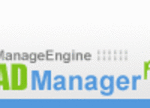Originally developed as a raw format commonly used for file back purposes, .TAR and .TAR.GZ files are now used to compress many files into one smaller archive file, which makes it easy to transmit across the internet. These archive files place several individual files, or even the contents of an entire directory into one small, easy-to-use file, and are one of the best ways to archive older files for storage. The extension “.TAR” stands for “tape archive.” The .TAR.GZ files are simply .TAR files that were created using gzip software.
To open a .TAR or .TAR.GZ file using Windows, you’ll want to download a program such as Winzip (commonly included in software packages on newer computers), or such freeware programs as PowerArchiver 6.1 (from www.powerarchiver.com), or 7-zip (from www.7-zip.org). You can also purchase programs such as AlphaZip (www.alphazip.com) from the internet.
For the purposes of this article, I will explain how to open .TAR and .TAR.GZ files using Winzip. While you can open your .TAR and .TAR.GZ files with Winzip, be aware that you cannot create these types of files with Winzip. If you plan to create your own .TAR or .TAR.GZ files, you’ll want to download one of the other programs suggested above. Also, keep in mind that newer editions of Winzip will handle .TAR and .TAR.GZ files. If you have trouble opening your .TAR or .TAR.GZ files with the instructions below, check your version of Winzip – you may need to upgrade by going to www.winzip.com.
You’ll first want to save the files directly to your computer. While Winzip can open .TAR files easily, it cannot open .TAR.GZ files unless they are saved to your computer first. The best way to avoid frustration is to simply save all files before trying to open them. Next, you’ll need to open your Winzip program. Then go to “My Computer” and locate the .TAR or .TAR.GZ file that you wish to open. Drag and drop the particular archive file you wish to open into the Winzip program. Winzip will list for you all the files located in your archive file. Using the list, locate the file that you wish to open, and double click. This extracts the file from the .TAR or .TAR.GZ archive file, and either opens the file, and its associated application, or it runs the file if it is an executable (.exe) file. For example, if you wish to open a Word document, Winzip will open Word, and the .doc file.
You can also drag and drop files from Winzip, into the application you wish to use them in, once you have extracted them from the original .TAR or .TAR.GZ file. This makes these files simple to use.
If you come across a corrupted archive file, you’ll need to download a .TAR repair program. I use “Advanced .TAR repair 1.4” which is available at no charge from www.freedownloadscenter.com. Once you download this program, it is simple to use, just follow the instructions. The program will scan all of your .TAR and .TAR.GZ files and recover the files for you.
Happy archiving!